Xyicon Users
Use this article to learn about Version Sets and how to manage versions in the Space module.
Before you begin
Make sure you have set up the following module settings for the Space module under Xyicon Settings ( ): Space Types, Space Fields, and Space Layouts.
Module Settings and User Permissions are managed by your organization's Xyicon Administrator.
Create a New Version Set
METHOD 1 - Using 'Manage Versions' Panel
- Go to Main Menu ( ) > SPACES for your chosen portfolio.
- On the action panel of the space module, you will find 'Manage Versions'.
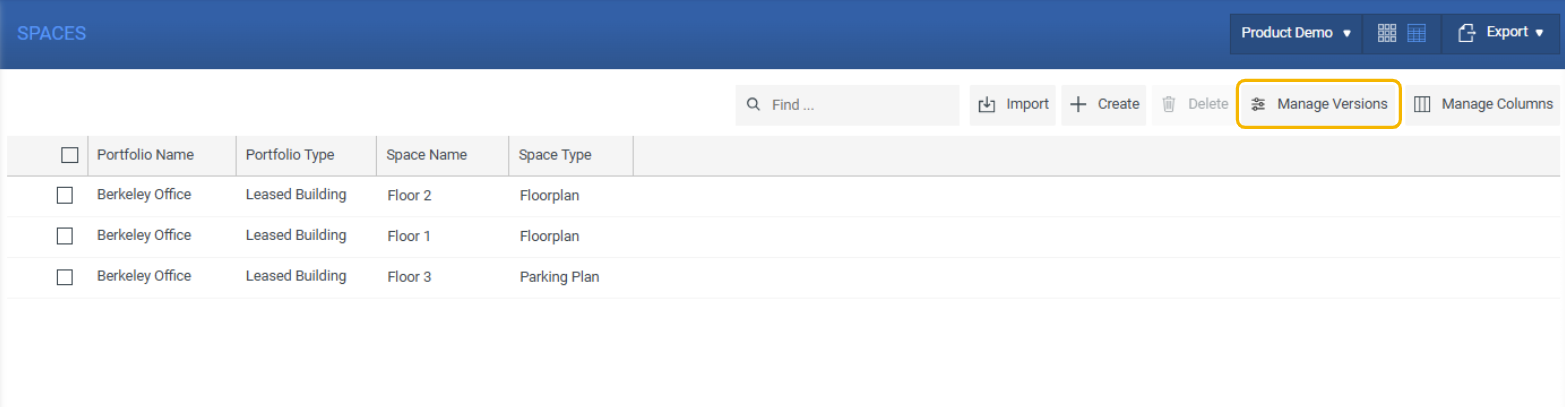
- Click the Create Versions Set button ( ) on the right corner.

- On the Create New Version Set panel, enter a unique name in the New Version Name field.
- Select the checkmark ( ) next to the field to save the changes. Alternatively, you can also press the Tab key or the Enter key to do the same.
- Next, set the Issuance Date. The issuance date is usually the date of the version.
- The Version Set will be created once you hit Create.
METHOD 2 - Using 'Create New Space' Panel
- Go to Main Menu ( ) > SPACES for your chosen portfolio.NOTE: The SPACES module window corresponds to the active portfolio selected in the PORTFOLIOS module.
- On the Create New Space panel displayed to the right, enter a unique name in the New Version Name field.
- Select the checkmark ( ) next to the field to save the changes. Alternatively, you can also press the Tab key or the Enter key to do the same.
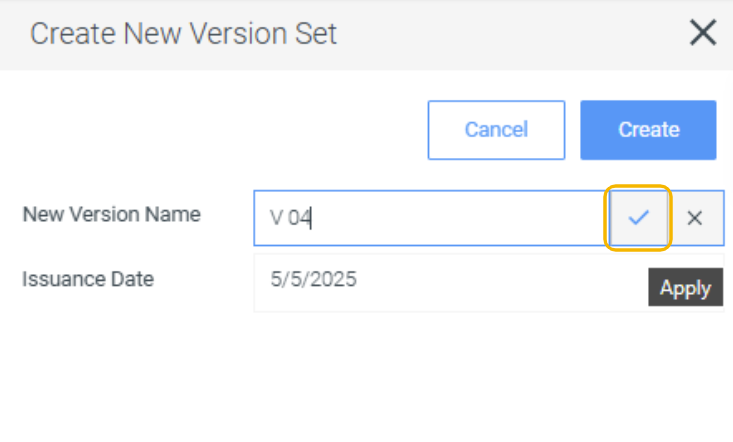
- Next, set the Issuance Date. The issuance date is usually the date of the version.
- After you complete all the steps to create the space, the new version will be created along with the new space.
View all the Version Sets
- Go to Main Menu ( ) > SPACES for your chosen portfolio.
- On the action panel of the space module, click Manage Versions.
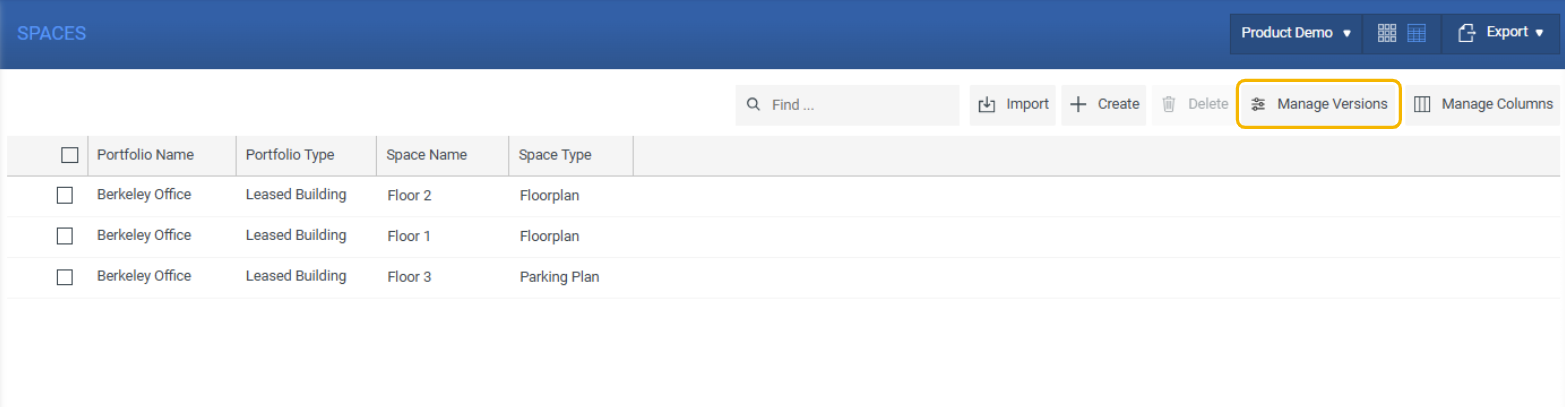
- You will see all the created Version Sets along with the version name, issuance date, and the space details relevant to the specific portfolio.
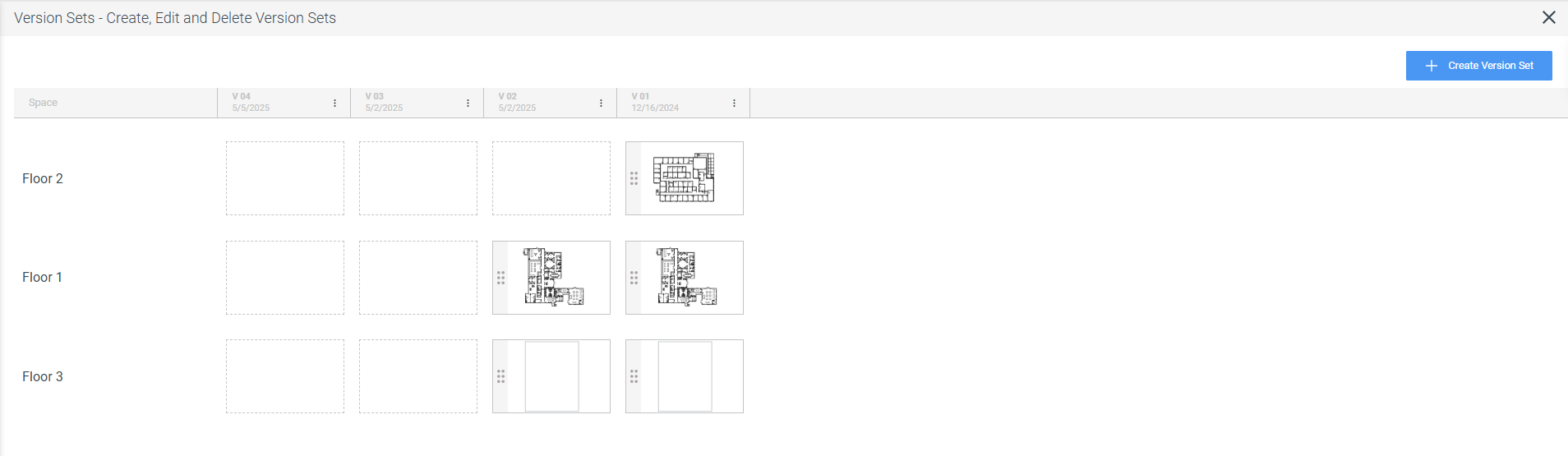
Update a Version Set
- Go to Main Menu ( ) > SPACES for your chosen portfolio.
- On the action panel of the space module, clickj Manage Versions.
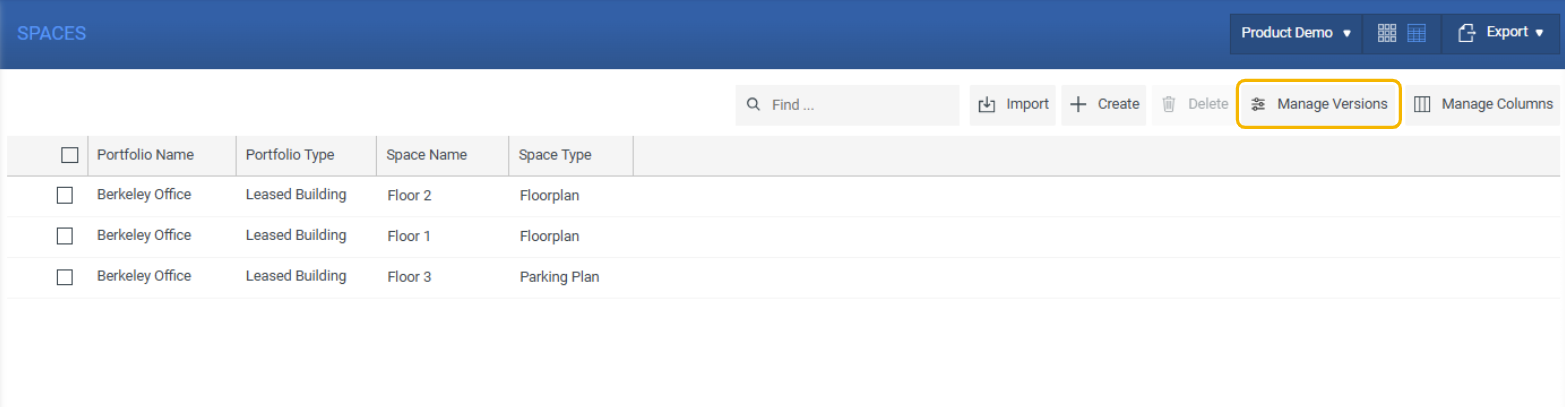
- Click on the Options button ( ) next to the name of the version set and you will get the option Edit Version.
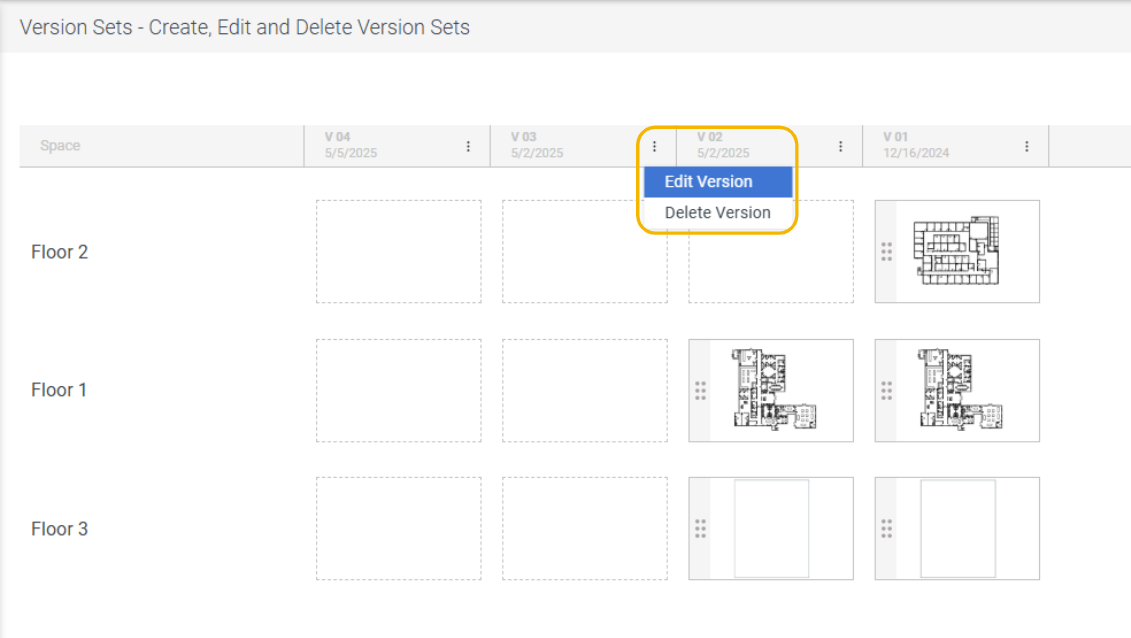
- You can edit the name of the version and the issuance date in the Edit a Version Set panel.
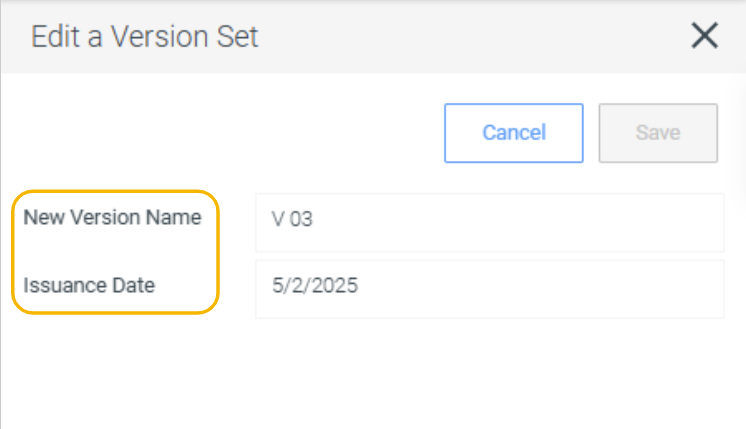
- Click Save.
Delete a Version Set
- Go to Main Menu ( ) > SPACES for your chosen portfolio.
- On the action panel of the space module, click Manage Versions.
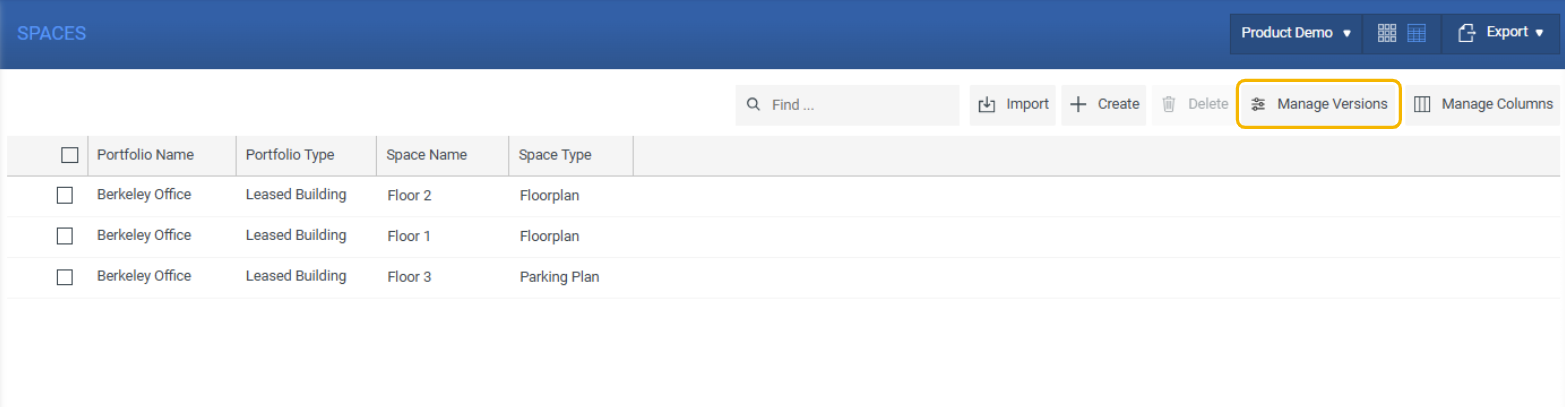
- Click on the Options button ( ) next to the name of the version set and you will get the option Delete Version.
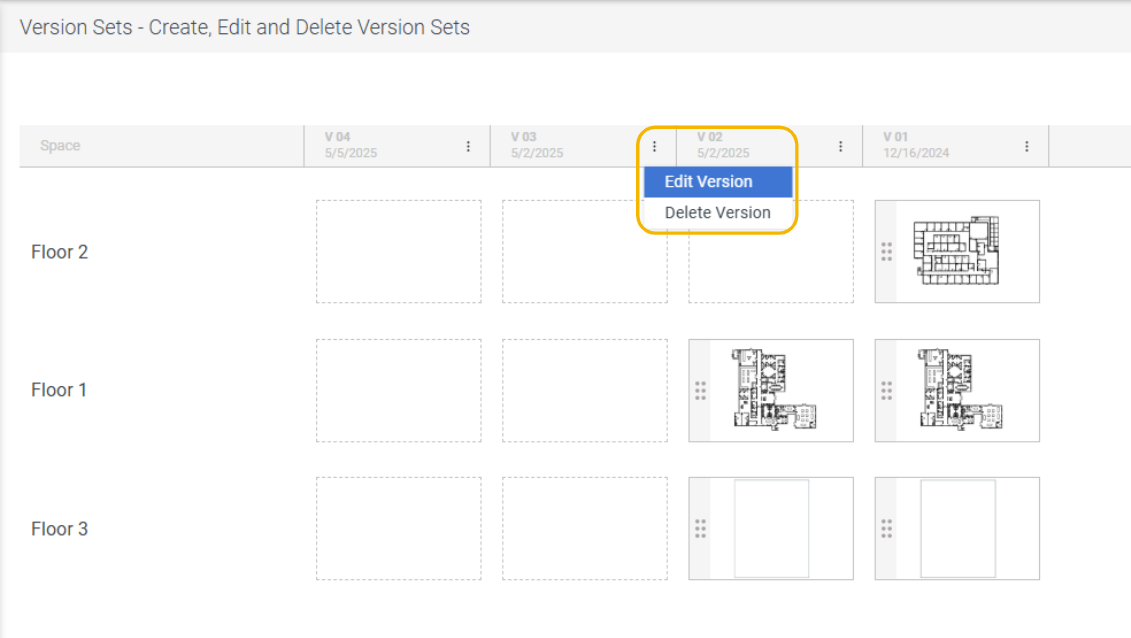 IMPORTANT: The user will not be allowed to delete a version set if there's a space already linked to it. The Delete Version button in the above image is disabled because there is a space [Ground Floor] already linked to this version set [Version 1.0].
IMPORTANT: The user will not be allowed to delete a version set if there's a space already linked to it. The Delete Version button in the above image is disabled because there is a space [Ground Floor] already linked to this version set [Version 1.0]. - You will be prompted to enter the name of the version set in order to delete it.
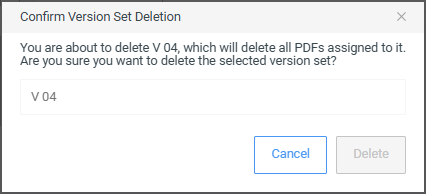
- Enter the name that is displayed in the text field to enable the Delete button. If you want to delete a different version set, click Cancel, and repeat steps 3 and 4.
- Click Delete.