Use this article to learn how to create folders to organize your views in the Xyicon module windows; Portfolios, Spaces, Catalog, Xyicons, Boundaries and the Space Editor.
Before you begin
Make sure that your Xyicon User has the necessary permissions to the respective modules to work with views. User Permissions are managed by your organization's Xyicon Administrator.
Create a Folder
- Navigate to the desired module on the Main Menu ( ) or open the Space Editor.
- Click the View Selector field on the Views Bar of the module window or Space Editor.
- To create a new folder, 'Add New Folder' from the 'Add New View' dropdown.
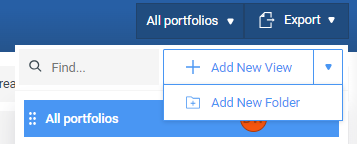
- Type the name of the folder and press ENTER on your keyboard or click anywhere outside the field.
- Next, add views to your folder.
Nested folders can be created as well, by adding folders under folders.
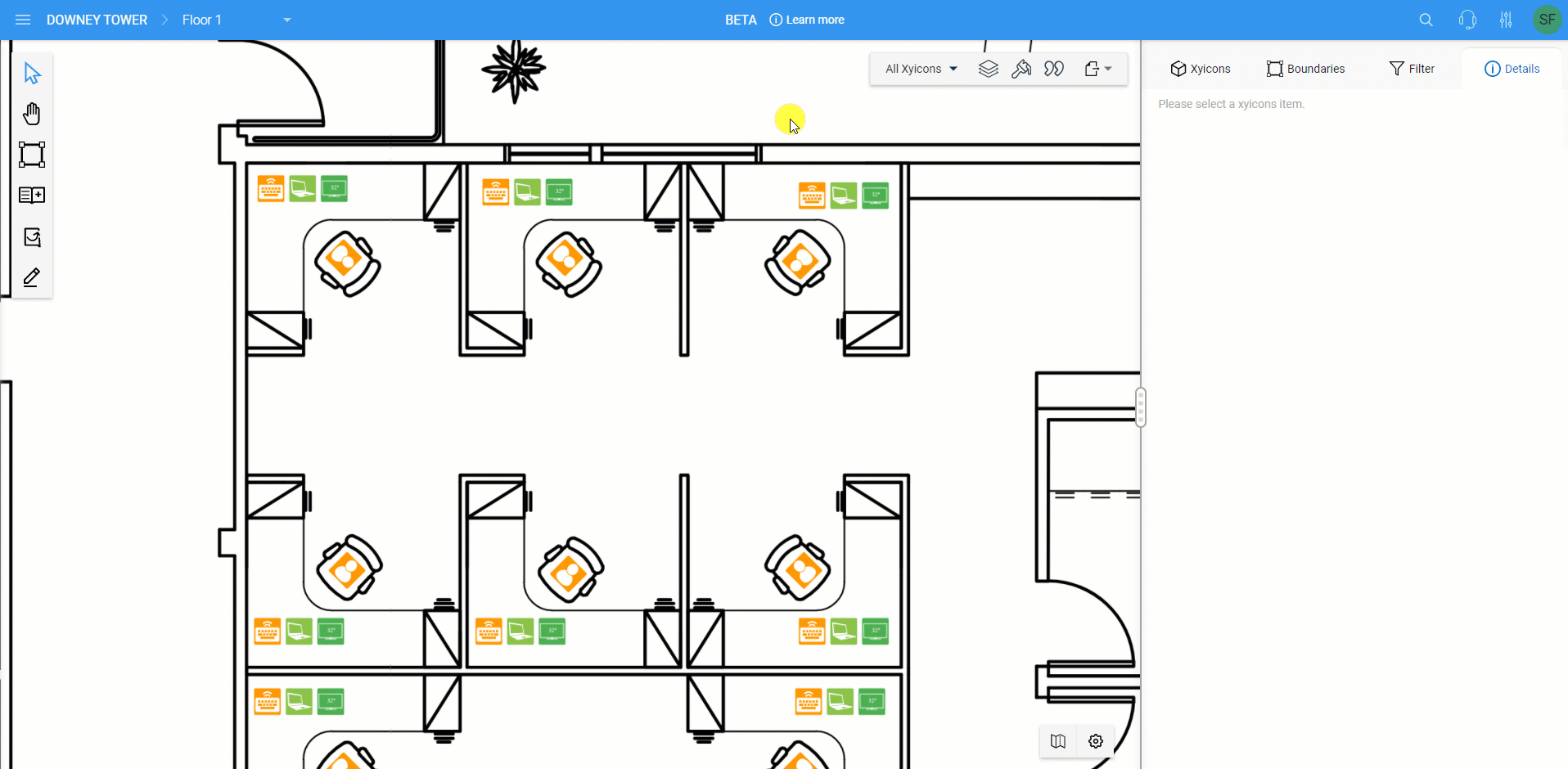
Add and Remove Views from a Folder
Add Views to a Folder
To add views to a folder, drag and drop an existing view onto the folder you want.
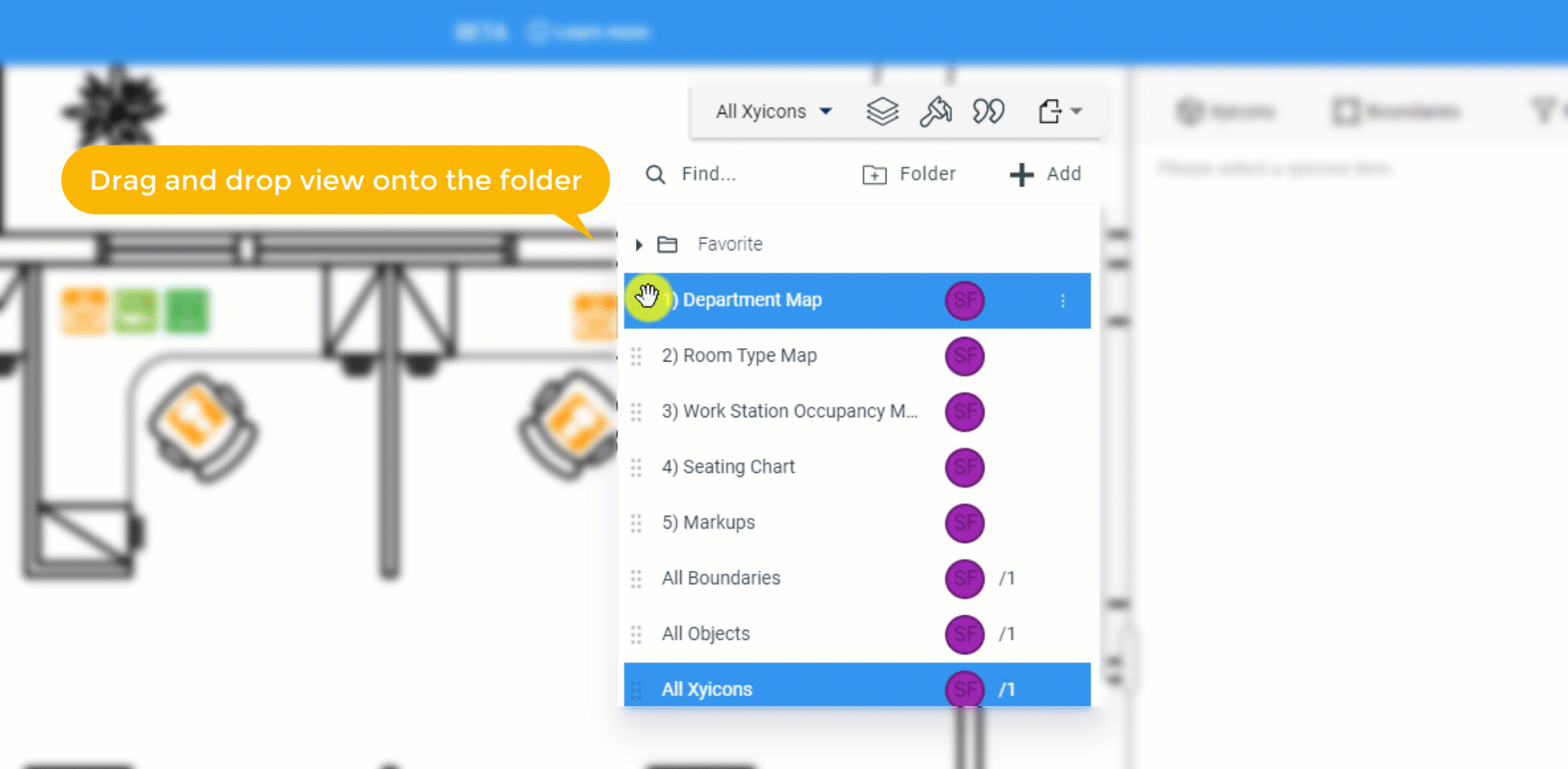
Remove or Move Views from a Folder
To remove the view from a folder, drag the view from the original folder and drop it to the Views dropdown. You can also move views between folders using the same method.
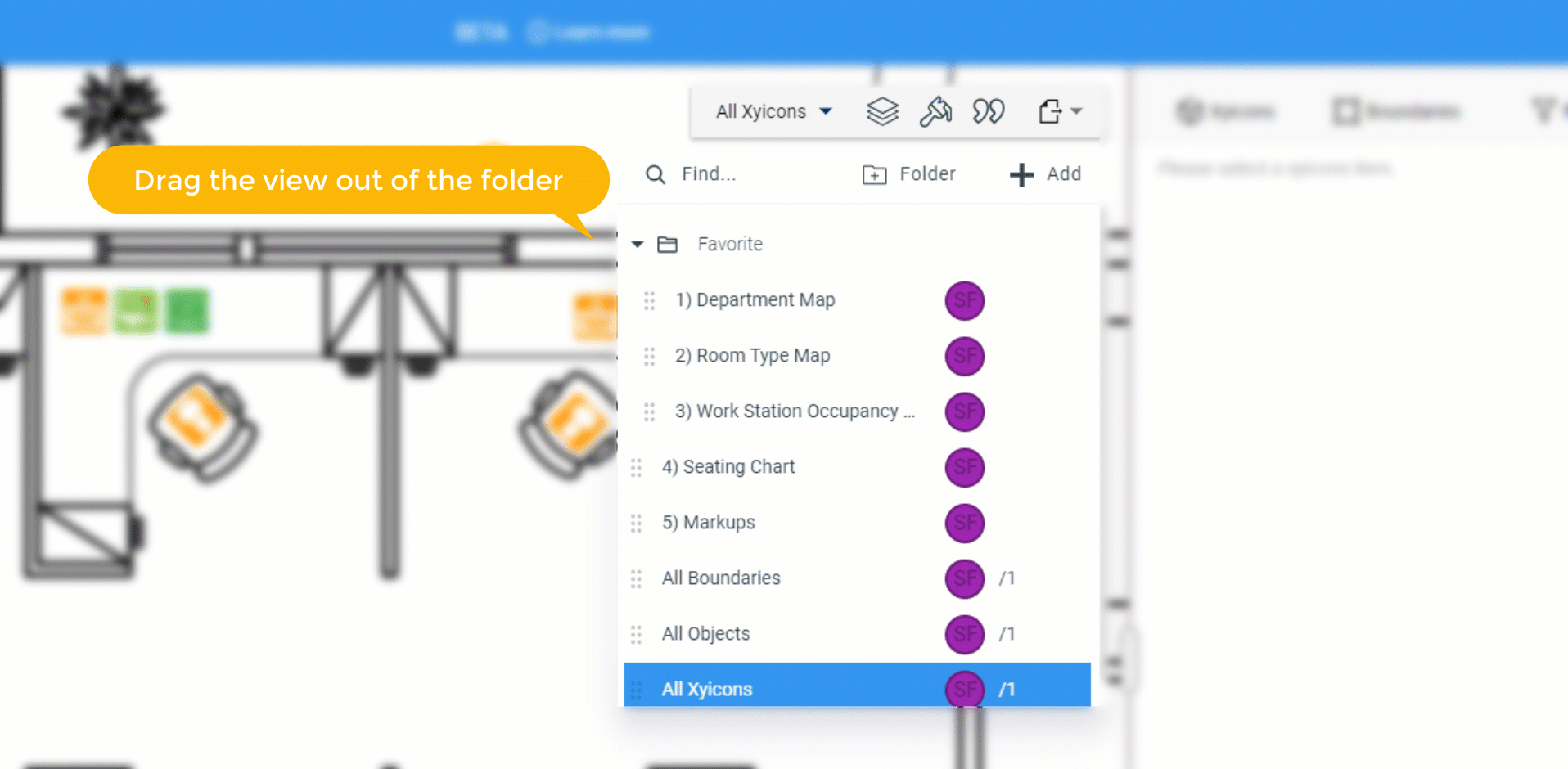
Saving the Sort Order of the Views and Folders
In the View Selector, if a new folder is created it will be placed in the bottom of the list but the order of the views and folders in the View Selector. can be rearranged.
- Navigate to the desired module on the Main Menu ( ) or open the Space Editor.
- Click the View Selector field on the Views Bar of the module window or Space Editor.
- To change the order of the selected views, drag the view and drop it in the correct location in the view selector.
- The order will automatically get saved even when you log in later.
Rename a Folder
- Navigate to the desired module on the Main Menu ( ) or open the Space Editor.
- Click the View Selector field on the Views Bar of the module window or Space Editor.
- Hover over the folder you want to rename and click Options ( ).
- Click Rename.
- Type in the new name of the folder and press ENTER on your keyboard or click anywhere outside the field.
Delete a Folder
- Navigate to the desired module on the Main Menu ( ) or open the Space Editor.
- Click the View Selector field on the Views Bar of the module window or Space Editor.
- Hover over the folder you want to delete and click Options ( ).
- Click Delete. You will be prompted to confirm the action.
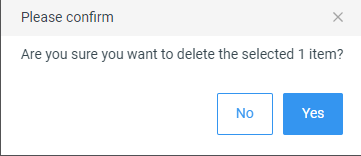
- Click Yes to delete the folder.