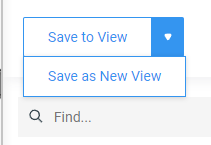Duplicate Existing View
Duplicating a view copies all of the original view's settings, including filters, layouts, layers, captions, and formats. You can duplicate a view using two methods.
Method 1 - Using the Duplicate menu option on the View Selector
- Navigate to your view and click the View Selector.
- On the dropdown, hover over the view you want to duplicate.
- Next, click the More Options button ( ) and click Duplicate.
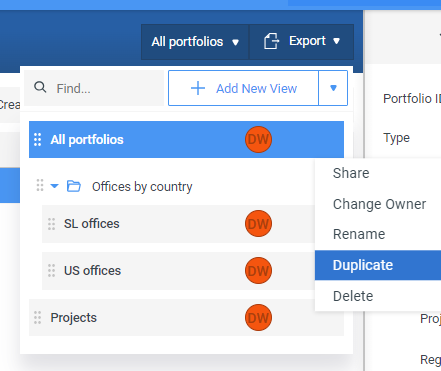
- Rename the view and press ENTER on your keyboard or click outside the field to save the new view created.
- Proceed to make any changes to the duplicated view if required.
Method 2 - Save as New View
- Navigate to your view.
- Change the layout, apply custom filters, or change the layers, captions, or formats of the view.
- Click the dropdown arrow ( ) next to the Save to View button and click Save as New View.