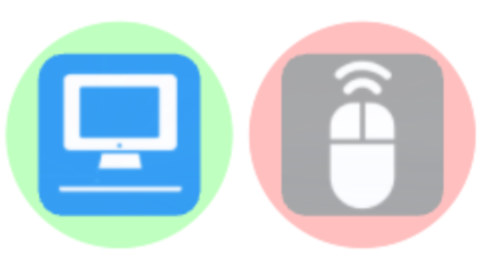Formatting rules are used to assign colors to xyicons and boundaries with specific fields according to the conditions applied. The number of formatting rules is not limited per field.
Click the Formatting button ( ) on the View Bar of the Space Editor to access the Formatting panel. The panel shows all of the object types pertaining to xyicons or boundaries. The fields that have conditional formatting applied is provided in the dropdown against each object type in the panel. You can also enable and disable the visibility of the formatting rules after applying them to the objects in the Space Editor.
There are two ways to indicate that the conditional formatting is applied to the xyicons or boundaries in the Space Editor.
Indicator
Xyicons - A small circular indicator will appear on the top left corner of the xyicon.
Boundaries - A large circular indicator will appear at the center of the boundary.
Highlight
Xyicons - A circular highlight will appear around the xyicon.
Boundaries - The boundary will get filled by the color chosen for the condition.
| 1 - Boundary types |
NOTE: In order to have formatting rules enabled to a field from the Formatting panel, the field should be configured with conditions in the Settings page. Only the XyiconAdministrator of your organization can configure conditional formatting for fields.
Application of Formatting Rules
Xyicons
Let's enable formatting rules for the Asset Tag field for Computer and Peripheral xyicon types. The formatting rule colors are displayed as follows.
Original Xyicons | Xyicon Formatting Indicator | Xyicon Formatting Highlight |
Boundaries
Let's enable formatting rules for the Department Name field for All boundary types. The formatting rule colors are displayed as follows.
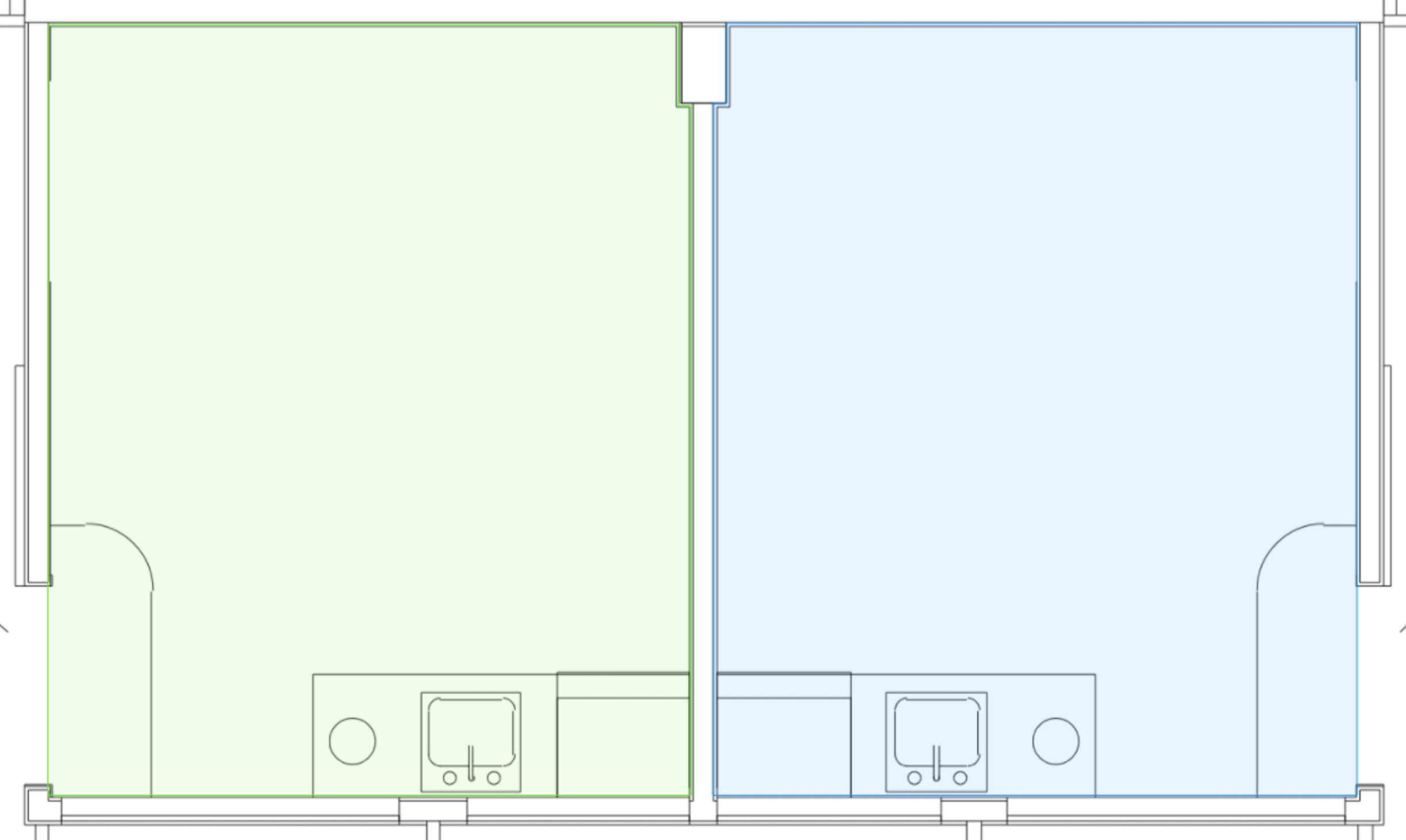 Original Boundaries | 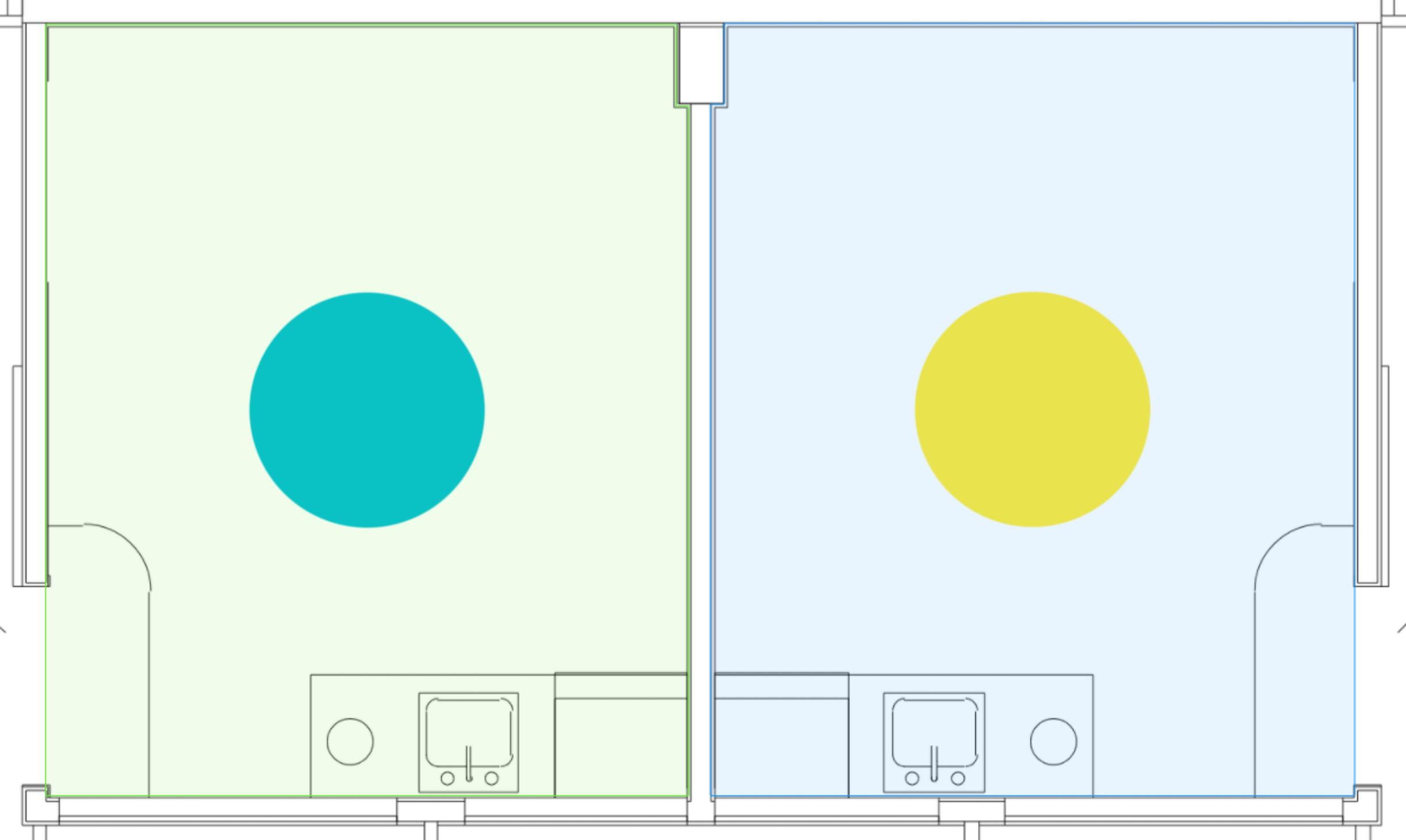 Boundary Formatting Indicator | 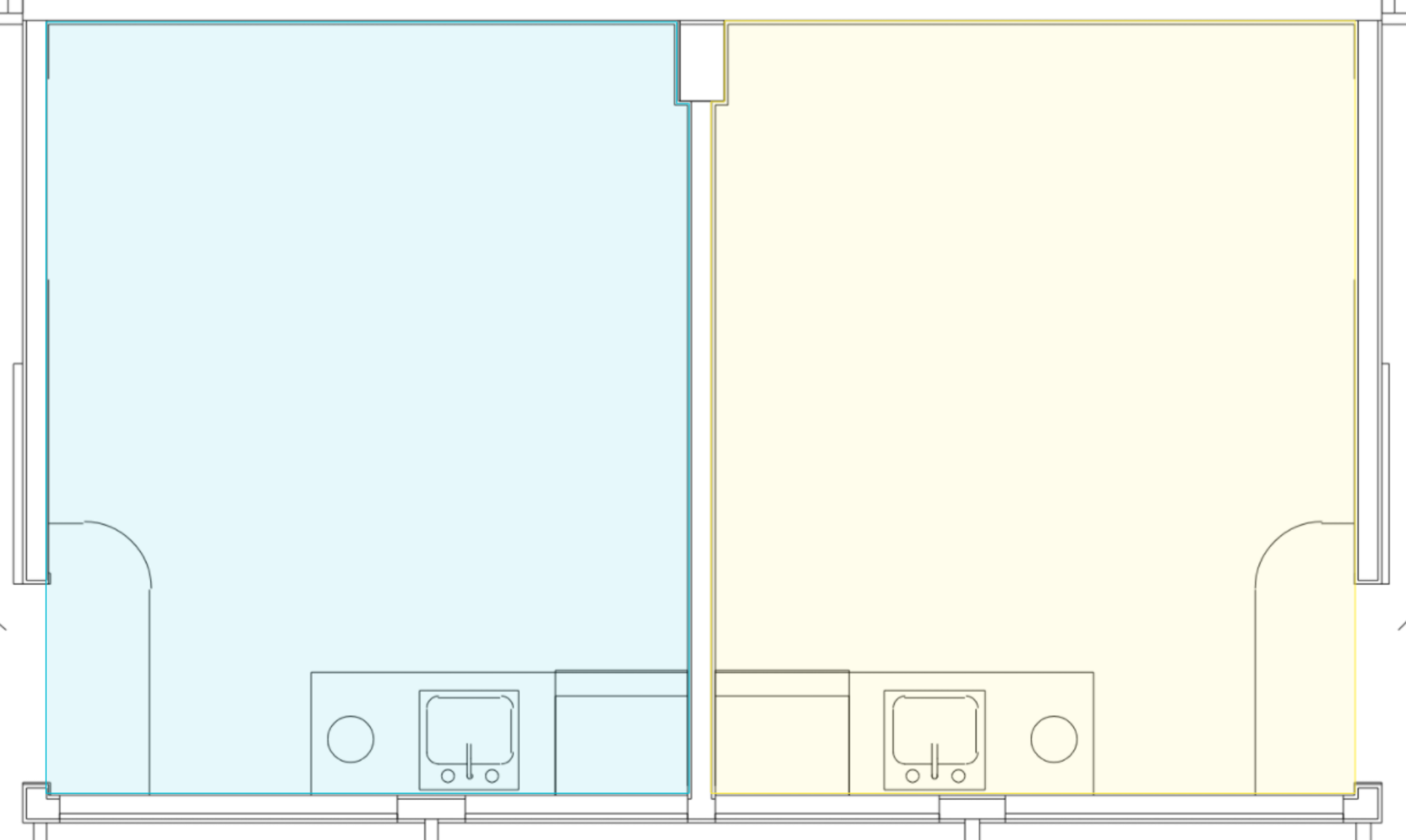 Boundary Formatting Highlight |
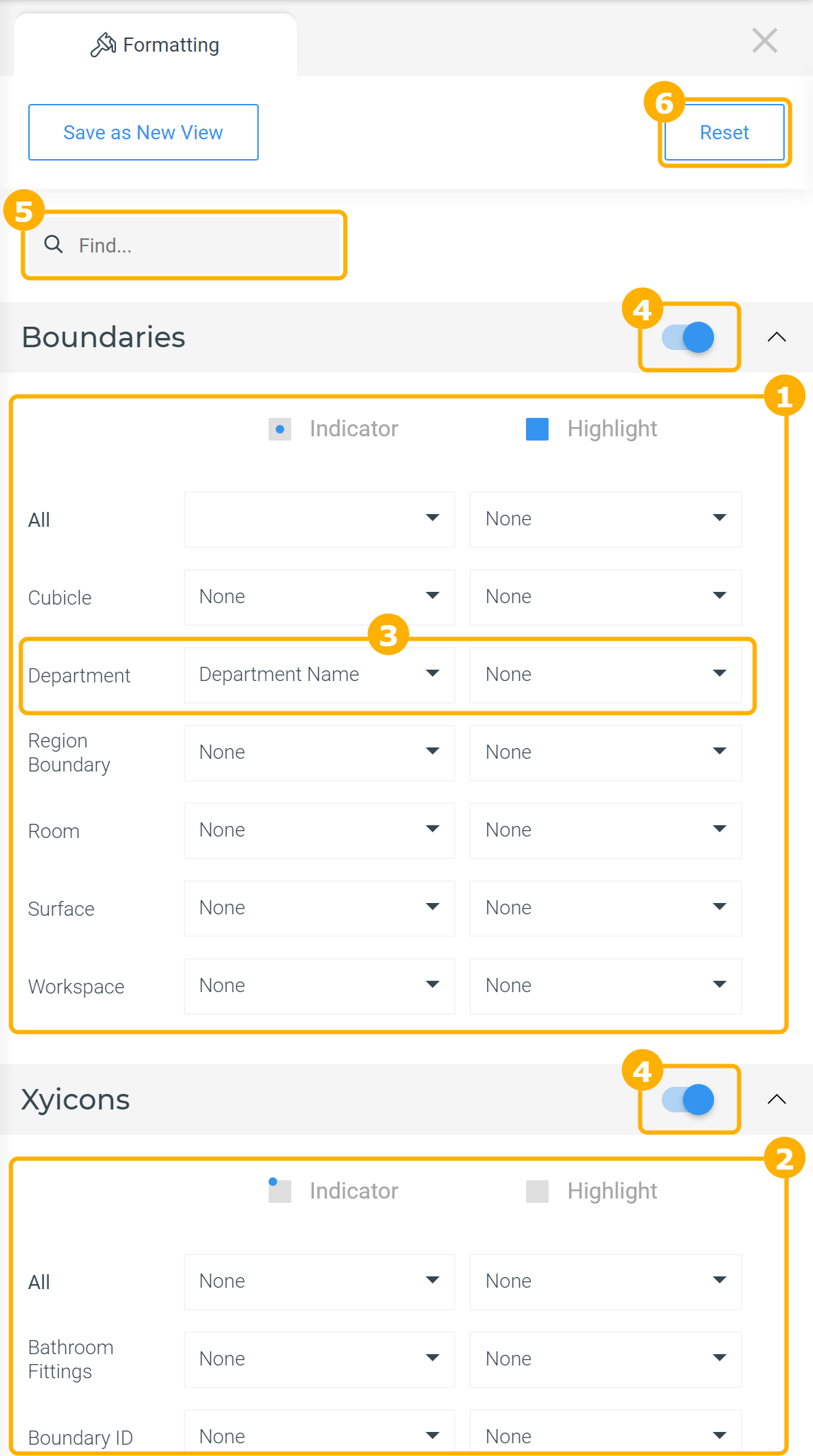
.png)
.png)