Use this article to learn how to export a view from a module window and from the Space Editor.
Before you Begin
Make sure your Xyicon User has the necessary permissions to access the relevant Xyicon modules and the views within them. User Permissions are managed by your organization's Xyicon Administrator.
How to Export a Module View
- Navigate to the desired module on the Main Menu (> PORTFOLIOS, > SPACES, > CATALOG, > XYICONS, > BOUNDARIES).
- Select the view you want to export using the View Selector on the View Bar.
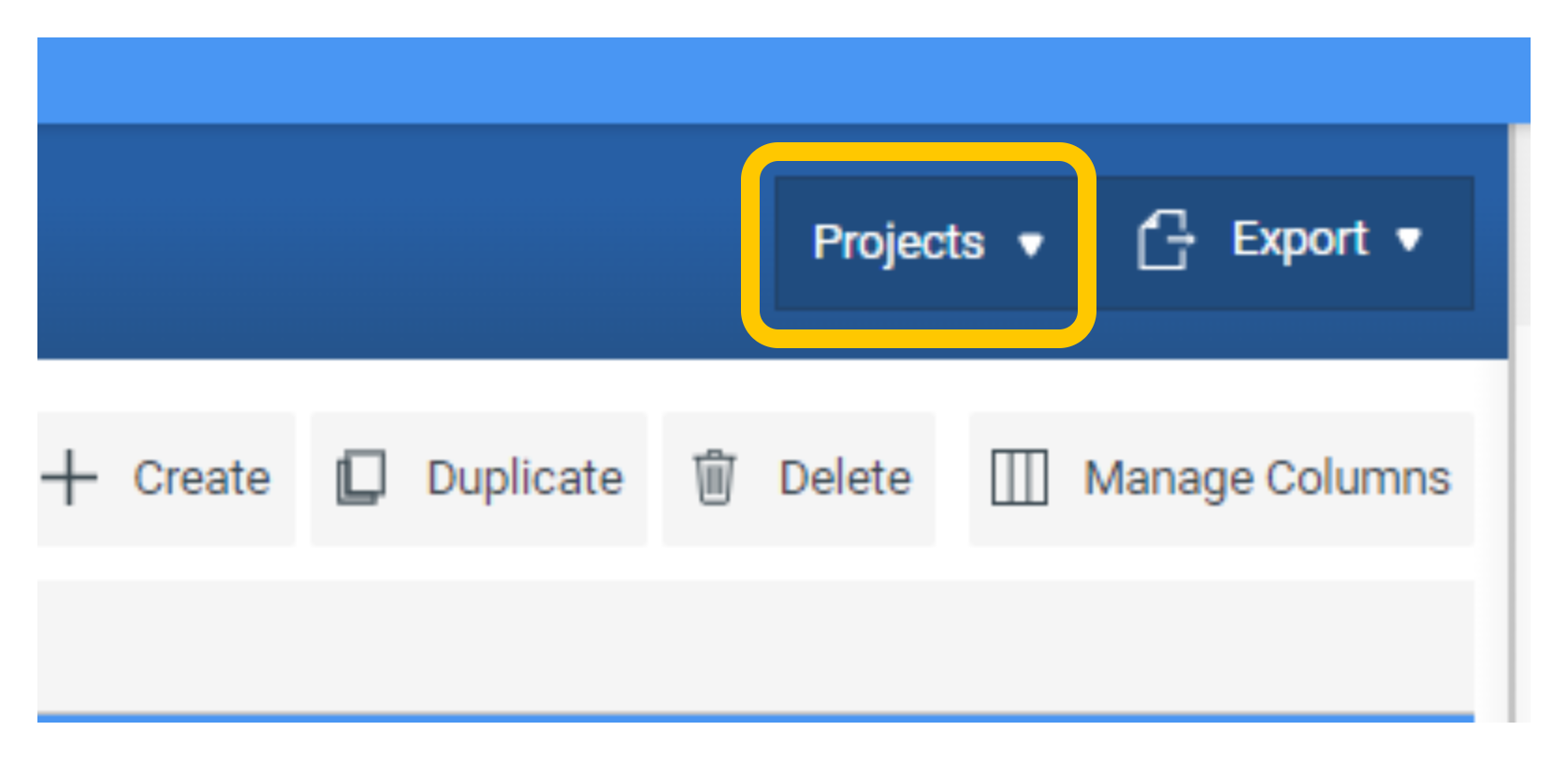
- Click the Export button ( ) on the View Bar and select the export format.
- Export to Excel - Exports the records in the view to a Microsoft Excel file (
*.xlsx). - Export to CSV - Exports the records in the view to a CSV file (
*.csv).
- Export to Excel - Exports the records in the view to a Microsoft Excel file (
- Locate the exported file on your computer's default download location to view its contents.
How to export a Space Editor View
You can export a view in the Space Editor as an image or as a PDF (Portable Document Format) file.
- Navigate to the Space Editor.
- Select the view you want to export using the View Selector from the View Bar.
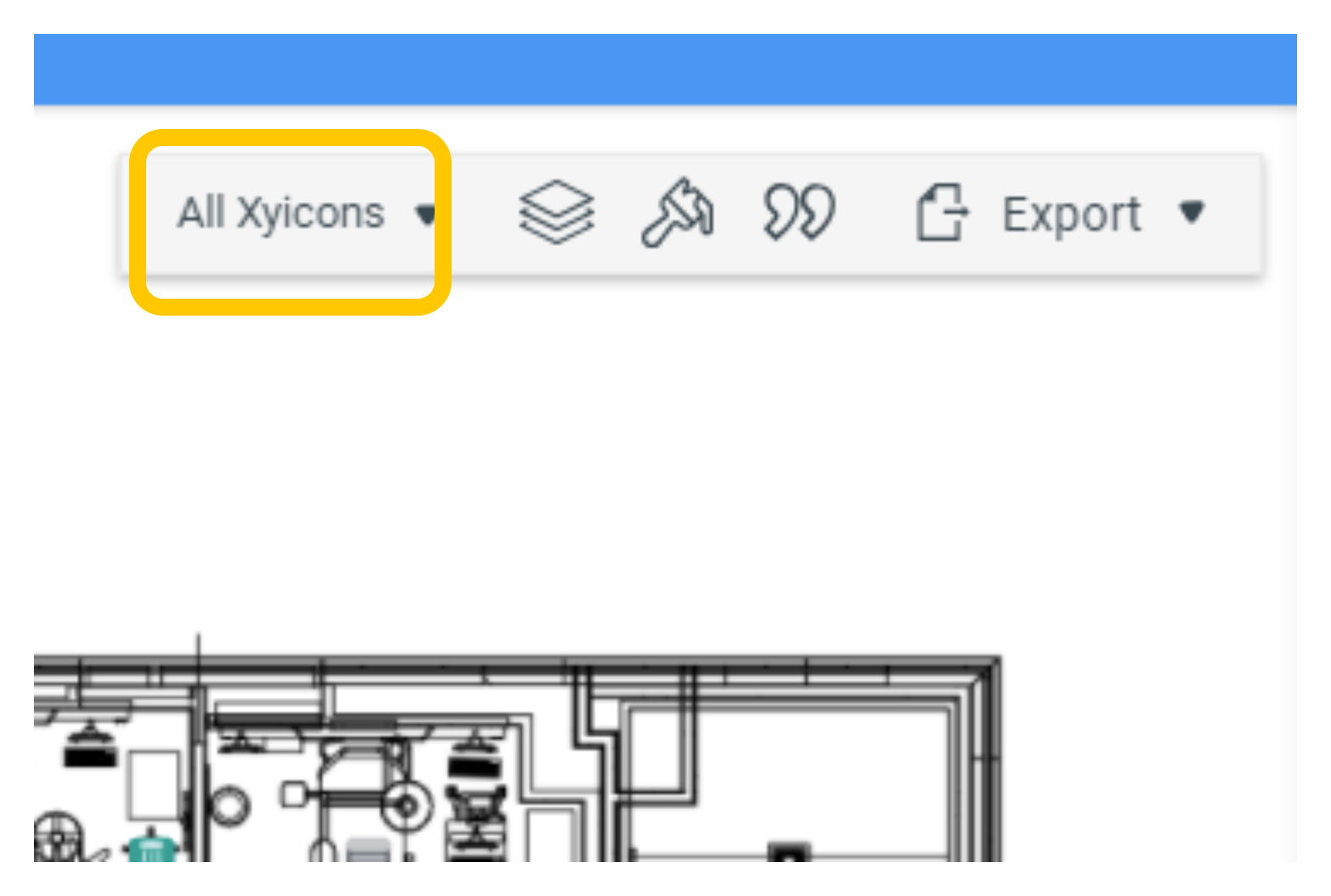
- Export as an image file or a PDF file.
Export as an Image File
Use this option when you want to take a screenshot of a specific area of your space.
1. On the selected view, zoom in to the location of the space you want to export by either:
2. Using the scroll wheel on your mouse or
3. Setting the zoom level on the Space Editor's Navigator Panel.
4. Next, click the Export button ( ) on the View Bar and select the export format.
- Export to PNG - Exports the visible area of the space to a PNG image file
- Export to JPG - Exports the visible area of the space to a JPG image file
- Export to PDF - May export the visible area, the entire space and multiple spaces to a PDF file
5. Locate the exported file on your computer's default download location to view it.
Export as a PDF File
Use this option when you want to export the entire content of your Space Editor view. A PDF export is ideal for sharing your Space Editor view with external parties without having to give them access to your Xyicon environment. The file allows you to include as much detail as you want without losing quality. Additionally, you can zoom into the PDF file without losing the quality of the content. You can export the visible area of the space, the entire space you are on, and all or selected spaces for a portfolio (as a single file or multiple files).
- Click the Export button ( ) on the View Bar and click Export to PDF.
- To export the current space, click one of the options below
- Visible Area
- Entire Space
- To export many spaces, click Multiple Spaces.
- Next, select the spaces you want to export on the Export Multiple Spaces for <Portfolio> window.
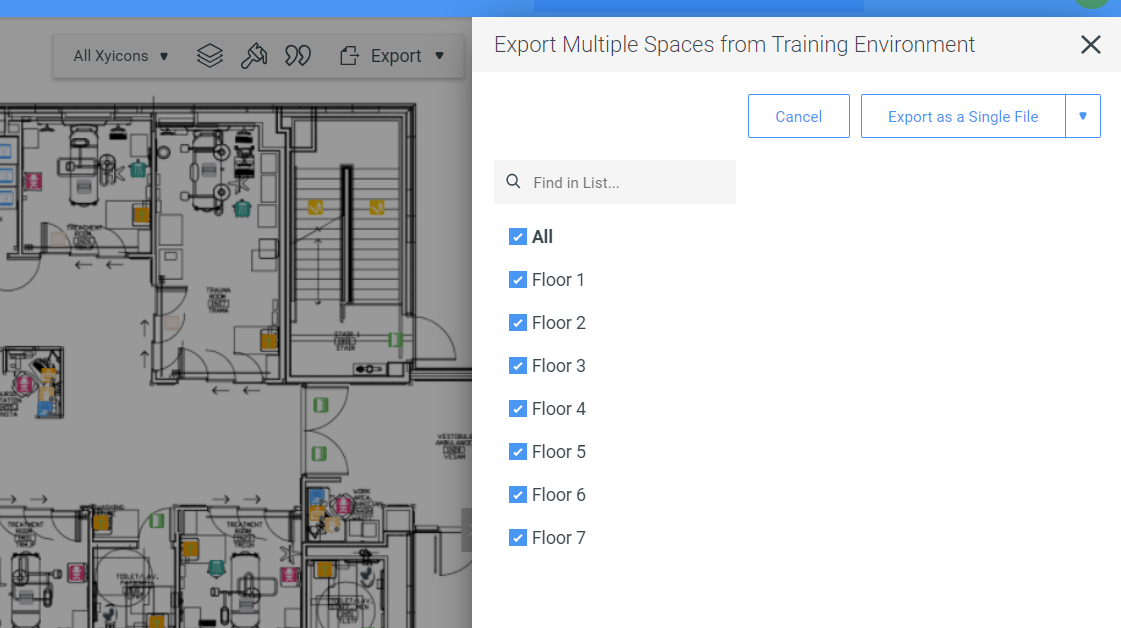
- Then, click one of the following buttons.
- Export as a Single File - Xyicon will download a single PDF containing all the selected spaces.
- Export as Multiple Files - Xyicon will download separate PDF files for each selected space.
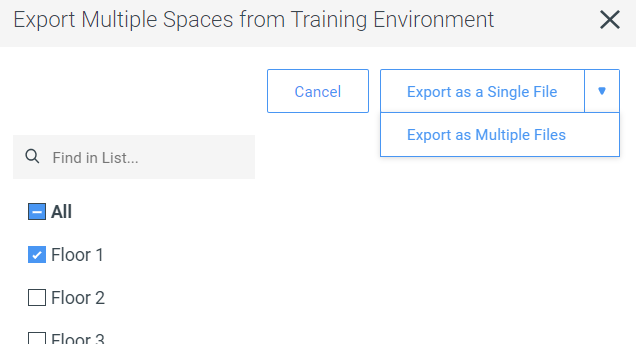
- When the user selects Export, a dialog box appears allowing them to rename the exported file.
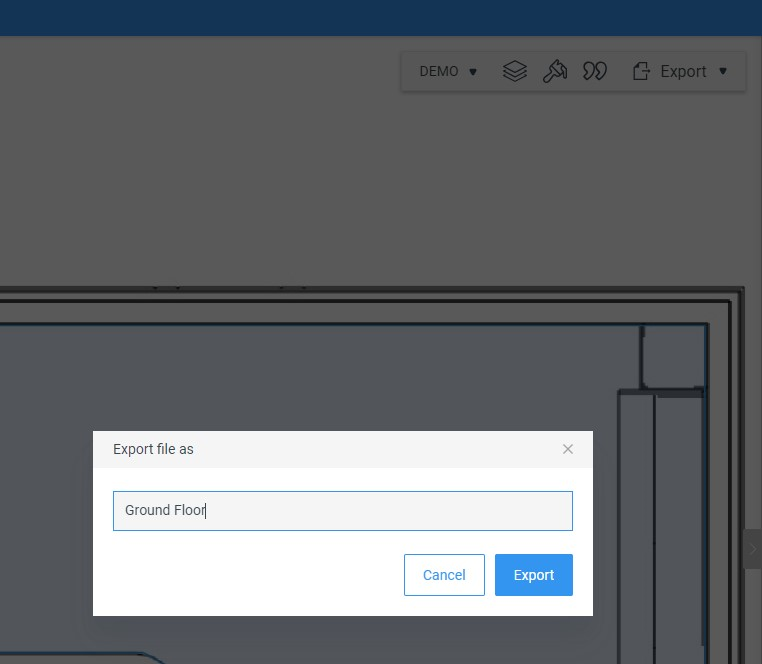
- Finally, locate the exported file on your computer's default download location to view it.