Use this article to learn how to get started with leveraging the power of Xyicon's Revit add-in Room synchronization for your BIM workflow. Room sync is similar to its counterpart and allows you to seamlessly manage and collaborate on rooms/boundary changes. You can review room parameter changes bidirectionally as well as approve room changes unidirectionally from Revit to Xyicon.
Before you begin
Before getting started with room synchronizations, you need to make sure that you have:
- Logged in to the Revit Add-in.
- Registered your primary model as a portfolio using the Registration tools > Portfolio
- Registered one/more views as spaces using the Registration tools > Views
- Registered rooms in the current model using the Room registration tool.
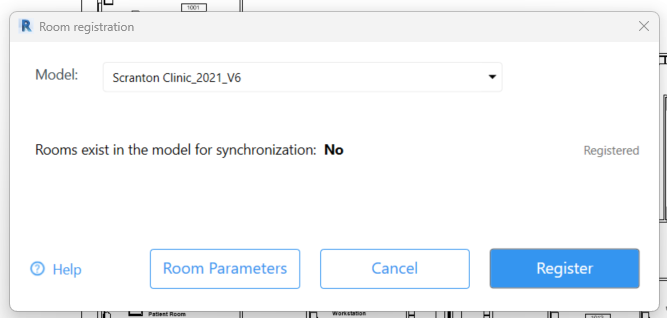
Steps
- Access the Xyicon Revit Add-in by navigating to the Xyicon tab in the ribbon bar.
- From the ribbon bar, select Room, which is available under Synchronization tools.
- In the dialog box that opens, you can view a full list of changes that have been carried out since the last sync as shown below grouped under 3 tabs as follows.:
- Conflicts: These are typically parameter conflicts that arise when the same parameter has two different values from either platform.
- Revit changes: This includes creation, deletion, and movement of rooms as well as parameter changes to rooms from Revit to Xyicon.
- Xyicon changes: This includes parameter changes that come in from Xyicon to Revit.
- You can now locate and approve these changes as needed and these will be reflected on the respective platform in real time. Similar to other dialog windows, you can select one or more changes as needed and select the approve button that appears when hovering over a record to multi approve the selected records at once.
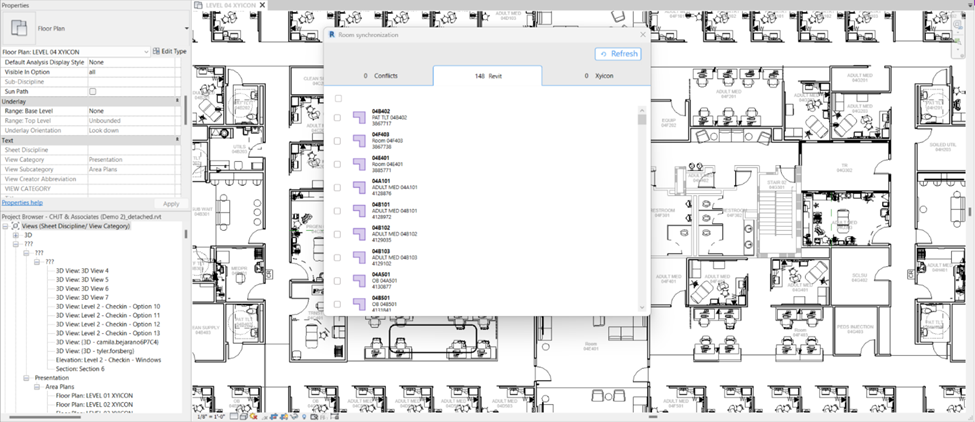
What's next?
Now that you have successfully understood how room synchronization works, you can now collaborate across teams and make various changes to your model information as needed. Up next you can take a look at:
- Current feature limitations