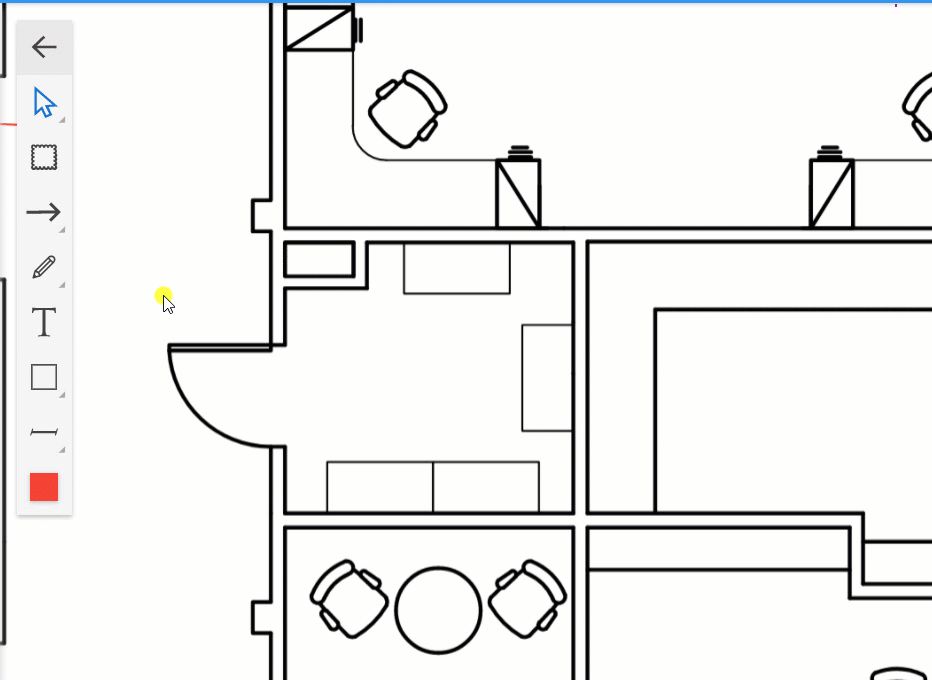Take a look at the new features we've released this month.
January 25, 2021
Snap-to-Angle for Boundaries
Snap to Angle is a tool you can use to draw boundaries by snap-aligning each line segment at 45-degree increments. The tool is enabled by default and comes in handy when you need to draw boundaries with consistent angles.
To enable or disable the mode, select Settings ( ) on the Navigation Bar at the Space Editor's lower right corner and click Snap to Angle ( ). You can also temporarily turn off the tool by simply holding down the ALT key while drawing your boundary.
To enable or disable the mode, select Settings ( ) on the Navigation Bar at the Space Editor's lower right corner and click Snap to Angle ( ). You can also temporarily turn off the tool by simply holding down the ALT key while drawing your boundary.
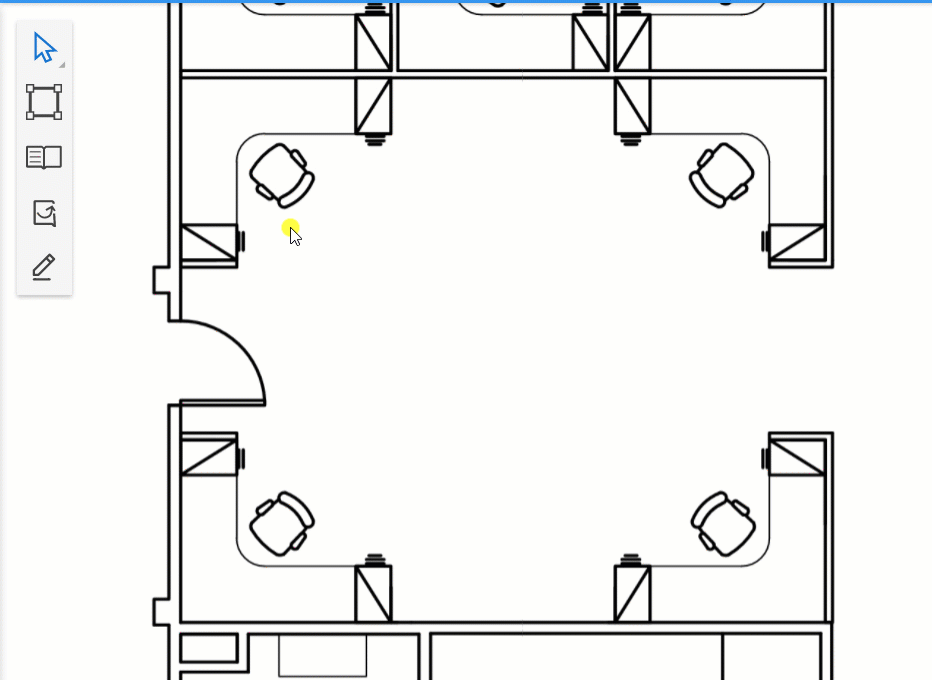
Introducing the Text Box markup
Add text to your space using our new Text Box markup. Simply select the text box from the toolbar, draw it on the space and start typing.
Change the font, size, style, and color of your text as well as the alignment using the available options on the Action Bar.
Change the font, size, style, and color of your text as well as the alignment using the available options on the Action Bar.
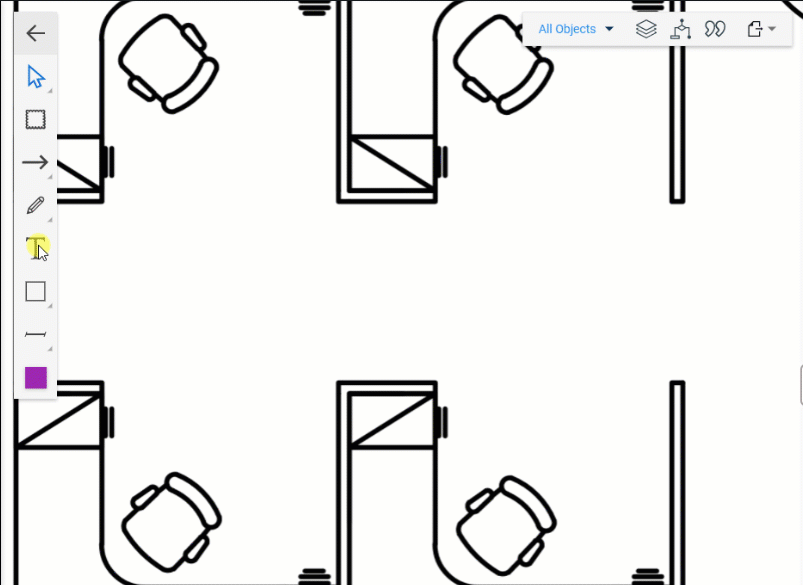
Add text to the Cloud and Shape Markups
Add text to the Cloud and Shape markups to leave notes or feedback to your teammates.
Use the available formatting options to change your text's font, size, style, and color. You can also change the alignment and placement of your text inside the markup.
Use the available formatting options to change your text's font, size, style, and color. You can also change the alignment and placement of your text inside the markup.
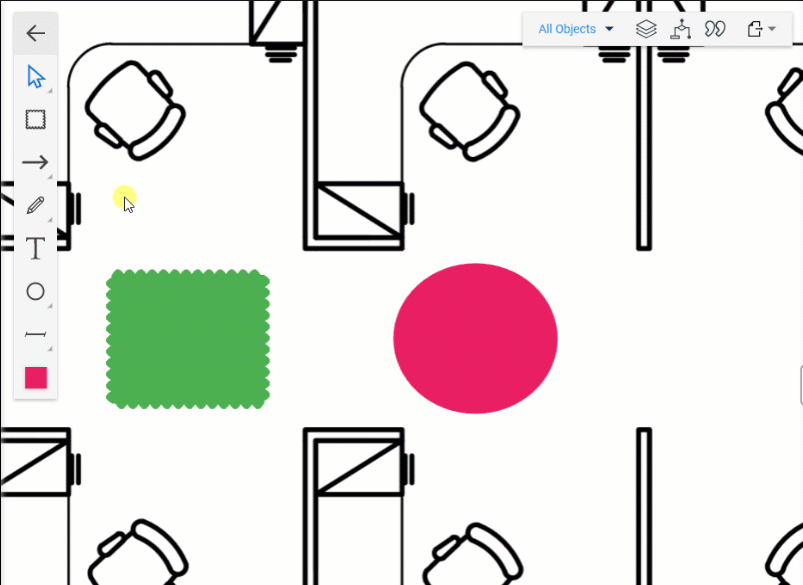
Change a markup’s background opacity
Control the background opacity of your markup shapes from the Action Bar of the markup. Click the Background Opacity ( ) button and select one of the three preset levels:
- Solid ( )
- Semi-transparent ( )
- Outline ( )
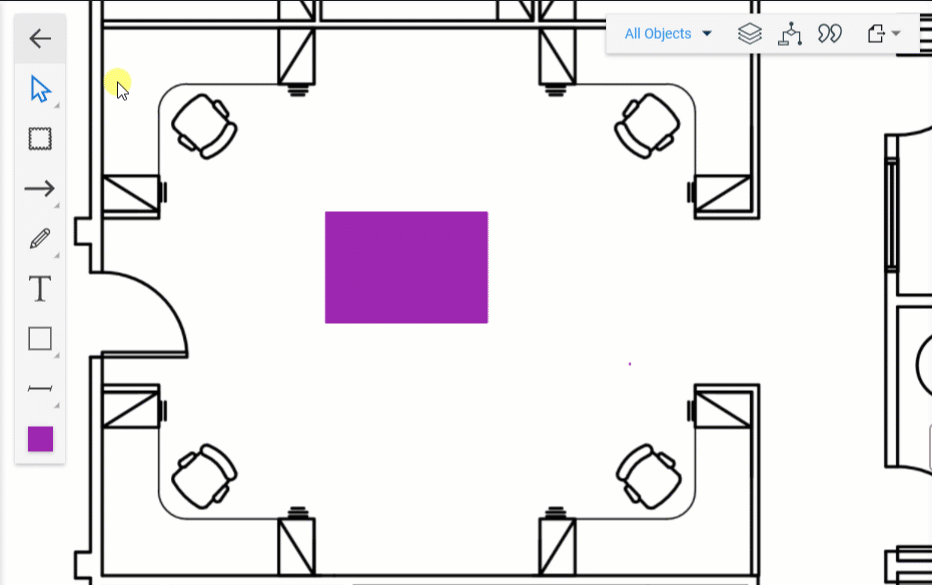
Arrow and Line Markup – Change line style
The Arrow and Line markups are great tools to point out an exact spot or highlight an item on your space. Now you can change the line style of an existing arrow or line, right from the Action Bar.