Take a look at the new features and improvements we've released this month.
May 24, 2021
We introduced you to the new and improved SpaceRunner views in March. As part of that improvement, our developers have been working on completely overhauling the user interface to make it a lot simpler and intuitive. Below are some of the changes we have made so far.
Views - Redesigned User Interface
Select and create your custom views instantly using our redesigned View Selector. Click the view name on the Action Bar and use the dropdown to switch between views. You can also see the owner and get a quick overview of the number of users or groups with whom the view is shared. To create a new view, click the Create View button ( ) and simply type in the name of the view. Check out our Creating a View help article to learn more.
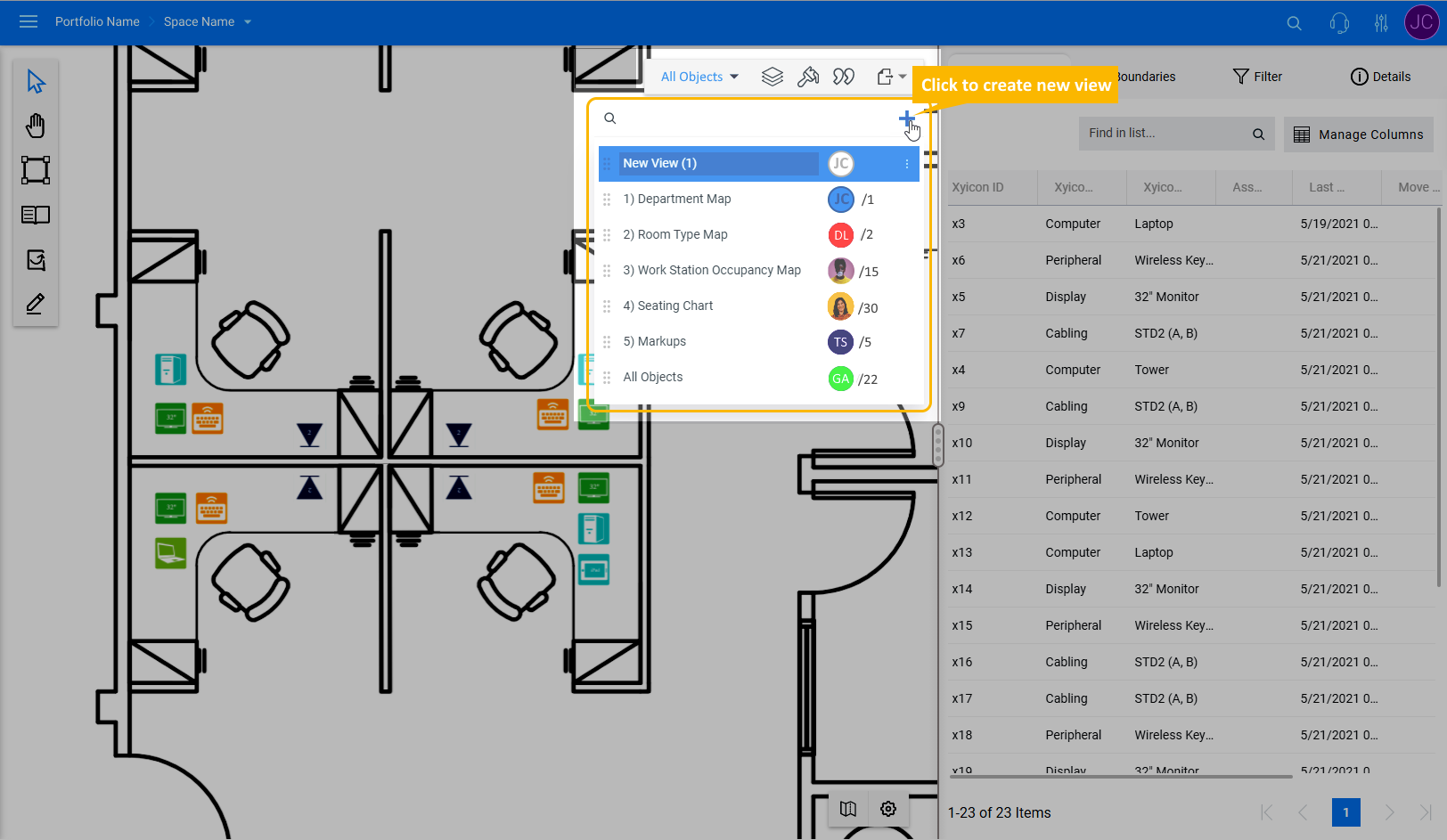
Access all actions you can perform for a view effortlessly by clicking the More Options button ( ) on the view. Use the menu to
- Share - Share views with your teammates
- Change Owner - Change the owner of a view to another user. Only a view's owner can perform this action.
- Rename - Rename a view
- Clone - Create a duplicate of a view, including filters and other settings
- Delete - Delete a view. Only a view's owner can perform this action.
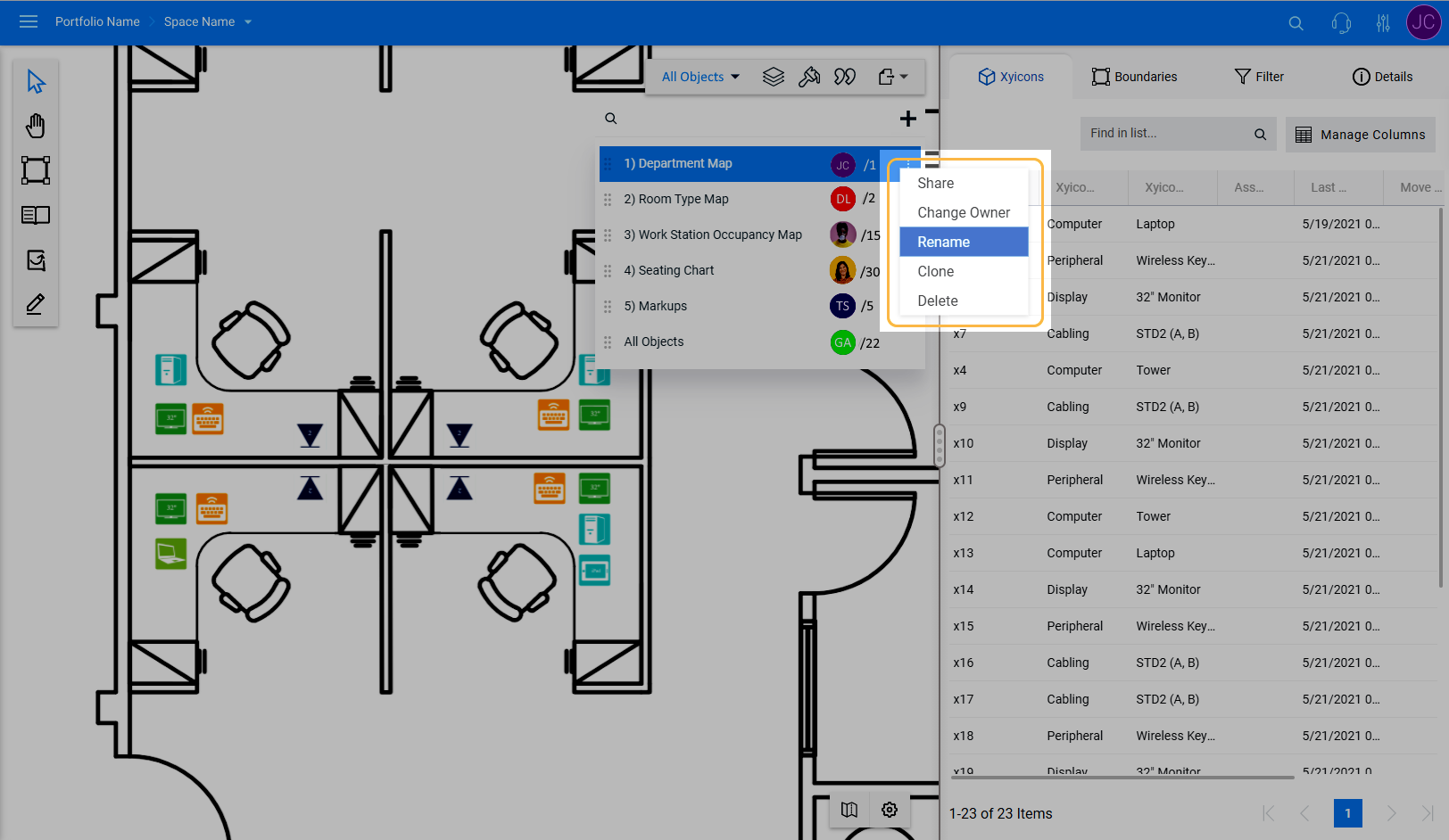
Our improved Share Views panel makes it easier to share your views with your teammates. Simply search for the user or user group and add them to share your view. You can also assign another user as the owner of the view.
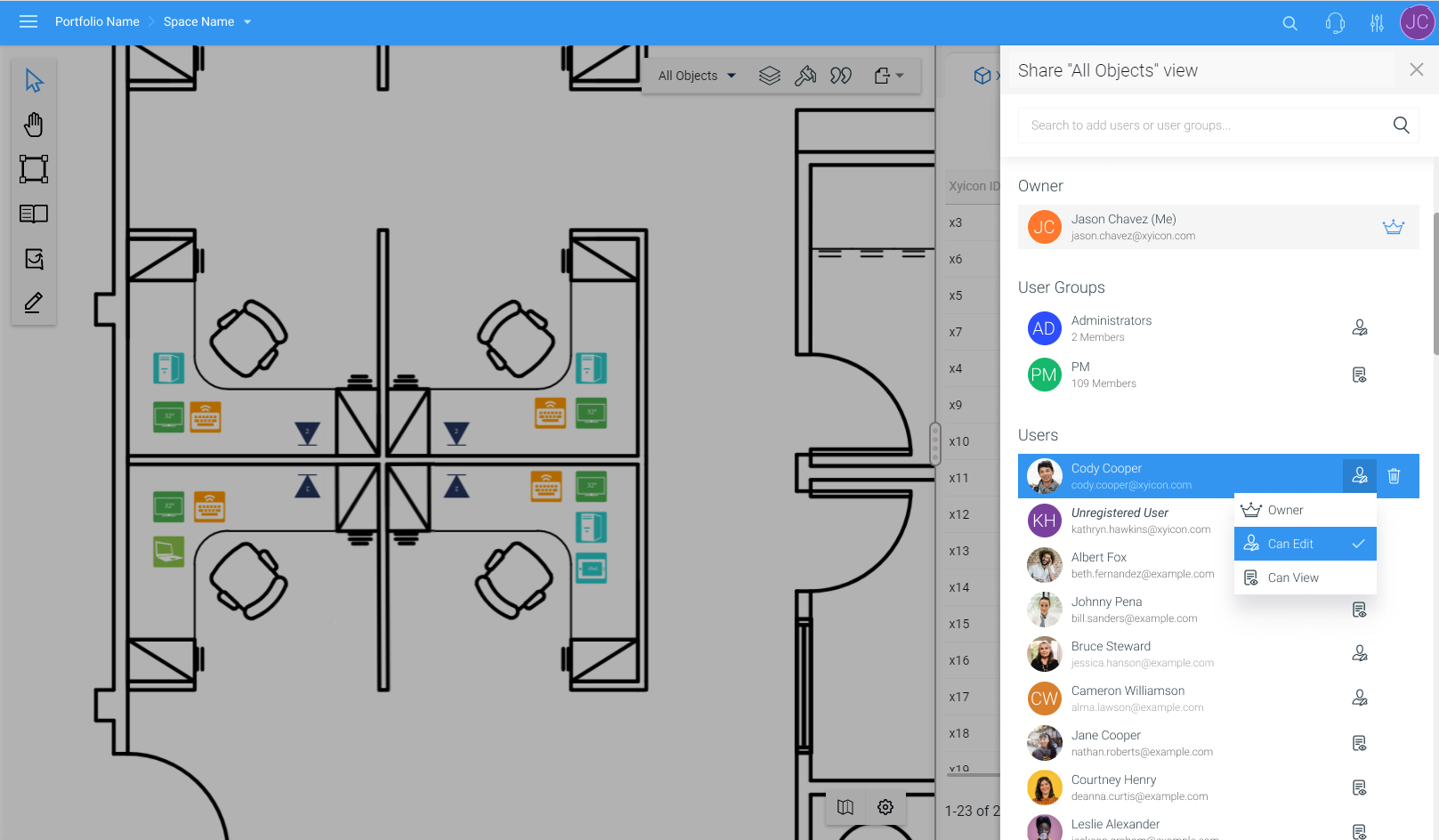
Sharing Reports became a lot easier
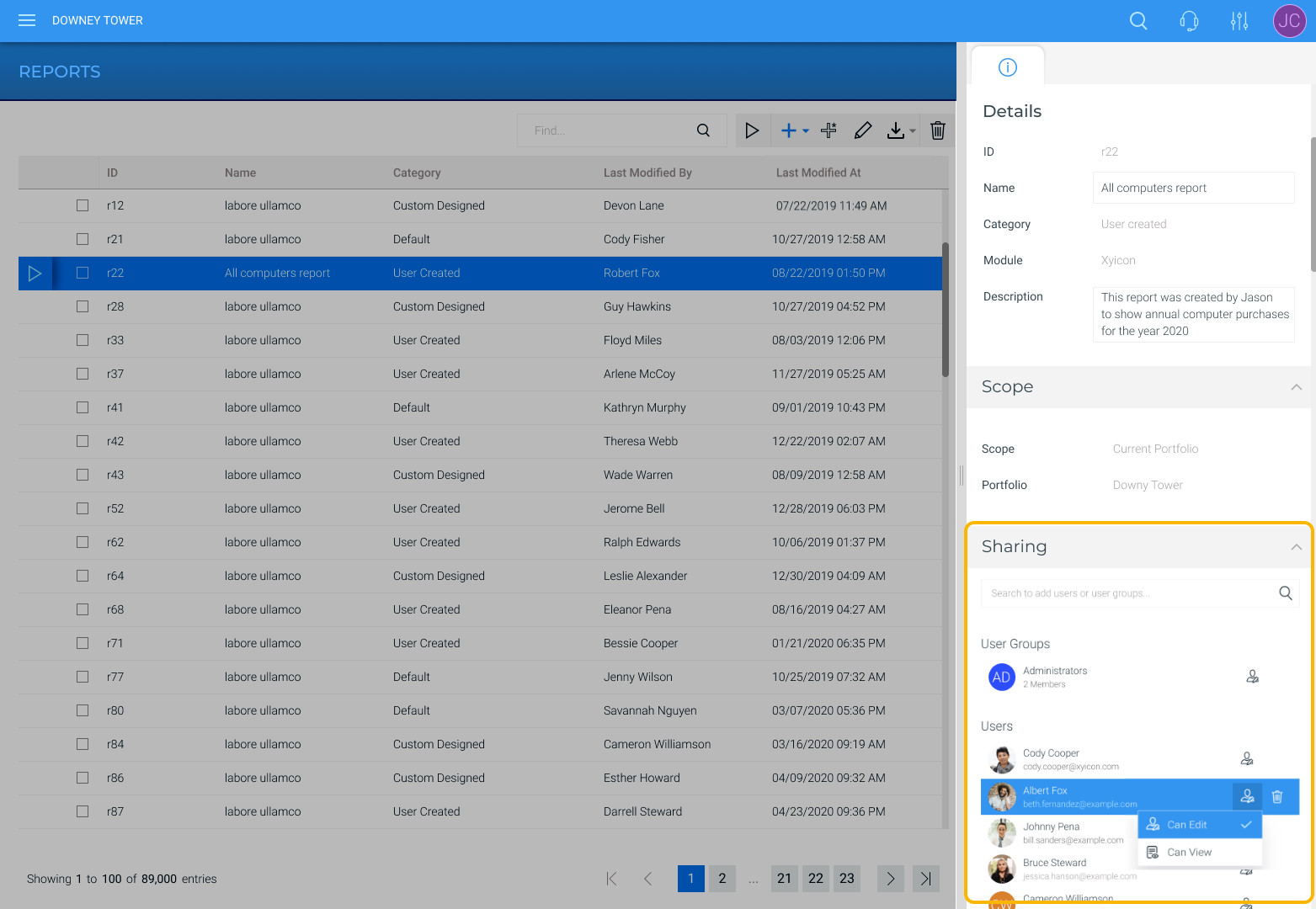
New Document Formats - All Modules
You can now connect and preview documents for all modules with the |
Improvements to Space Editor
We have tweaked the Space Editor in the following areas.
1. Easily edit the details of new xyicons or boundaries that are hidden by filters When adding a new xyicon or boundary to a space (using the Space Editor Toolbar or using the copying or stamping function), you may encounter instances where the object is hidden due to the active view's filter or layer settings. In cases such as these, SpaceRunner will display a message allowing you to edit the object's details so that the object will remain visible.
You will receive this message when adding
Click the Edit Details button to open the Side Panel > Details tab ( ) to change the objects' details or click the Close button ( ). 2. Improvements to Markups
|
