Use this article to learn how to create new unplotted xyicons in the XYICONS module window. To unplot an existing xyicon from a space, head over to the Unplotting a Xyicon from a Space article.
When you create a xyicon in the Space Editor, you simultaneously create and plot the xyicon onto a particular space. When you create an unplotted xyicon in the XYICONS module window, you only create a xyicon, but the xyicon is not plotted on a space, hence the term unplotted xyicon.
Creating a list of unplotted xyicons in this way is useful when you do not know where a particular xyicon should reside (at the time it is created) but, you still want to have an inventory of xyicons to plot on your space later. Additionally, all unplotted xyicons you create in the module will be automatically available in the Space Editor's Unplotted Xyicons panel for easy access.
Before you begin
Make sure catalog items are available in the CATALOG module.
Set up the following module settings for the Xyicon module under XyiconSettings: Xyicon Types, Xyicon Fields, and Xyicon Layouts.
Verify your Xyicon User has the necessary permissions to create xyicons.
The Xyicon Catalog, Module Settings, and User Permissions are managed by your organization's Xyicon Administrator.
Create an Unplotted Xyicon
Go to Main Menu > XYICONS. You will find a list of all the xyicons that belong to your active portfolio.
Click the Create button on the Action Bar. The Catalog panel will open to the left of your screen with a list of catalog items.
TIP: Click the Dock Catalog button located at the top of the panel to dock it for easy access.
Hover over the catalog item from which you want to create your xyicon and click the Create Unplotted Xyicon button or drag and drop a catalog item in between two xyicon rows in the module window.
Repeat step 3 as needed to create the required number of unplotted xyicons for your portfolio.
Once you have your unplotted xyicons ready, you can update them with details.
Find Your Unplotted Xyicons in the Module Window
The best way to quickly find your unplotted xyicons is to set up a view with the correct filters.
First, create a new viewand give it a meaningful name ("All Unplotted Xyicons").
Once done, make sure you are on your newly created view. If not, select it from the View Selector.
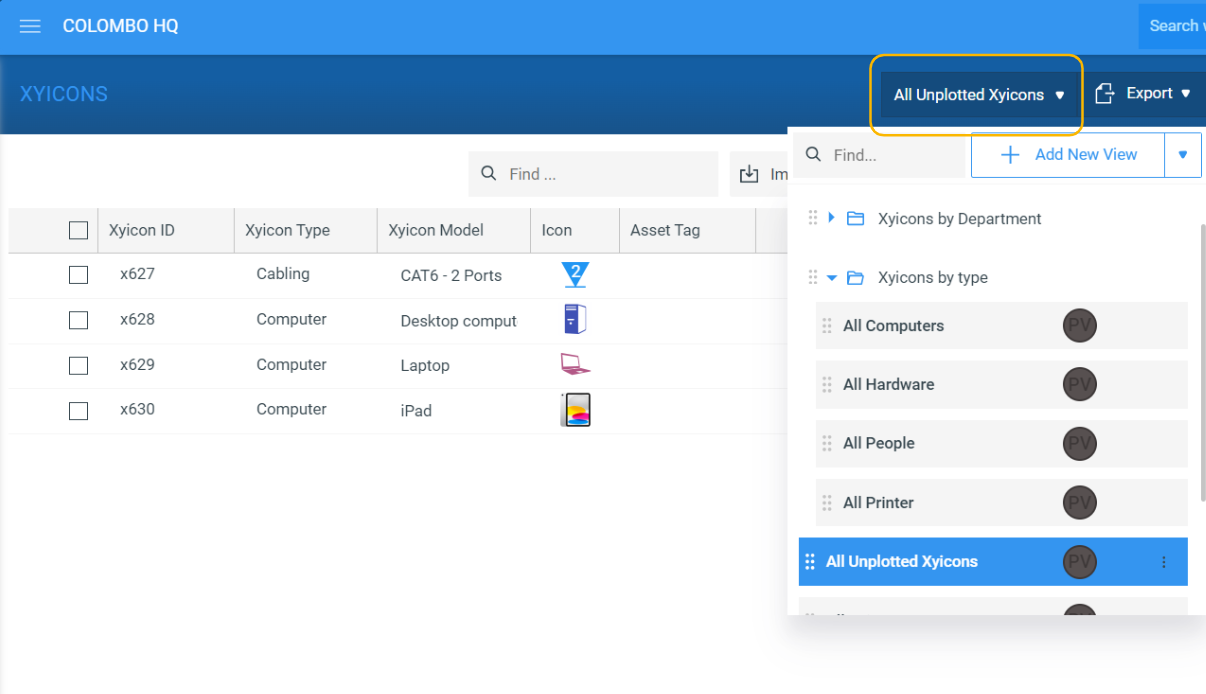
Next, add the columns you want to view.
Remember to add the Space Name field located under the Manage Columns > Space section.
Finally, filter for unplotted xyicons
Go to the XYICONS module's Side Panel > Filter tab.
Next, scroll down to the Space Name field, hover over it, and click to expand. Since unplotted xyicons do not belong to a space, you can use them to filter quickly.
Clear all other checkboxes under the Space Name field except the Blanks checkbox; unplotted xyicons have no space assigned to them.
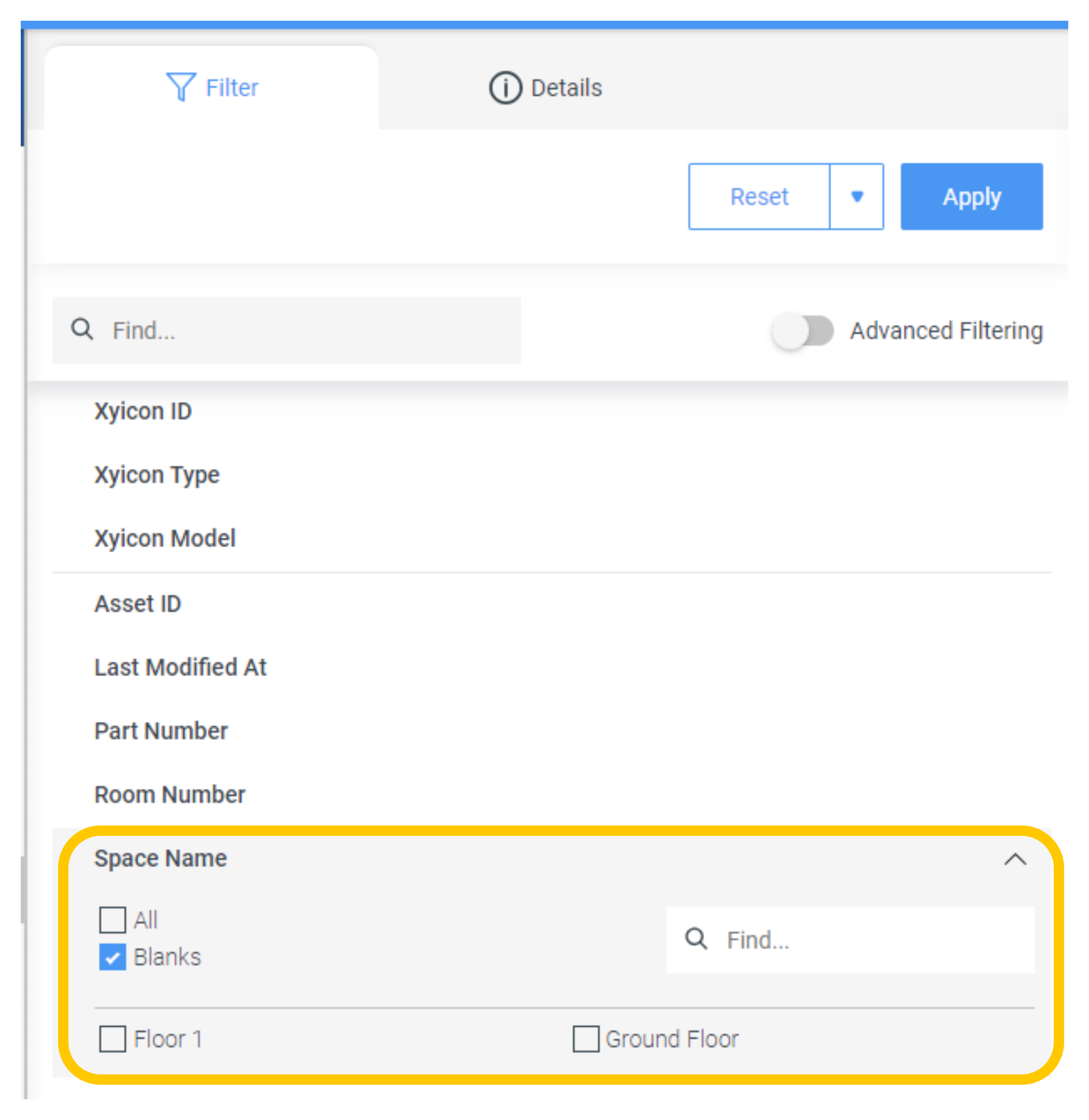
Apply the filter and save it to your view.
Add Details to your Unplotted Xyicons
Once you have filtered your unplotted xyicons, you can go ahead and add details to them as you would a regular one. If you are unfamiliar with adding details to xyicons, check out our article on updating single and multiple xyicons in the XYICONS module.
Delete an Unplotted Xyicon
You can delete unplotted xyicons using the same steps as a regular xyicon.