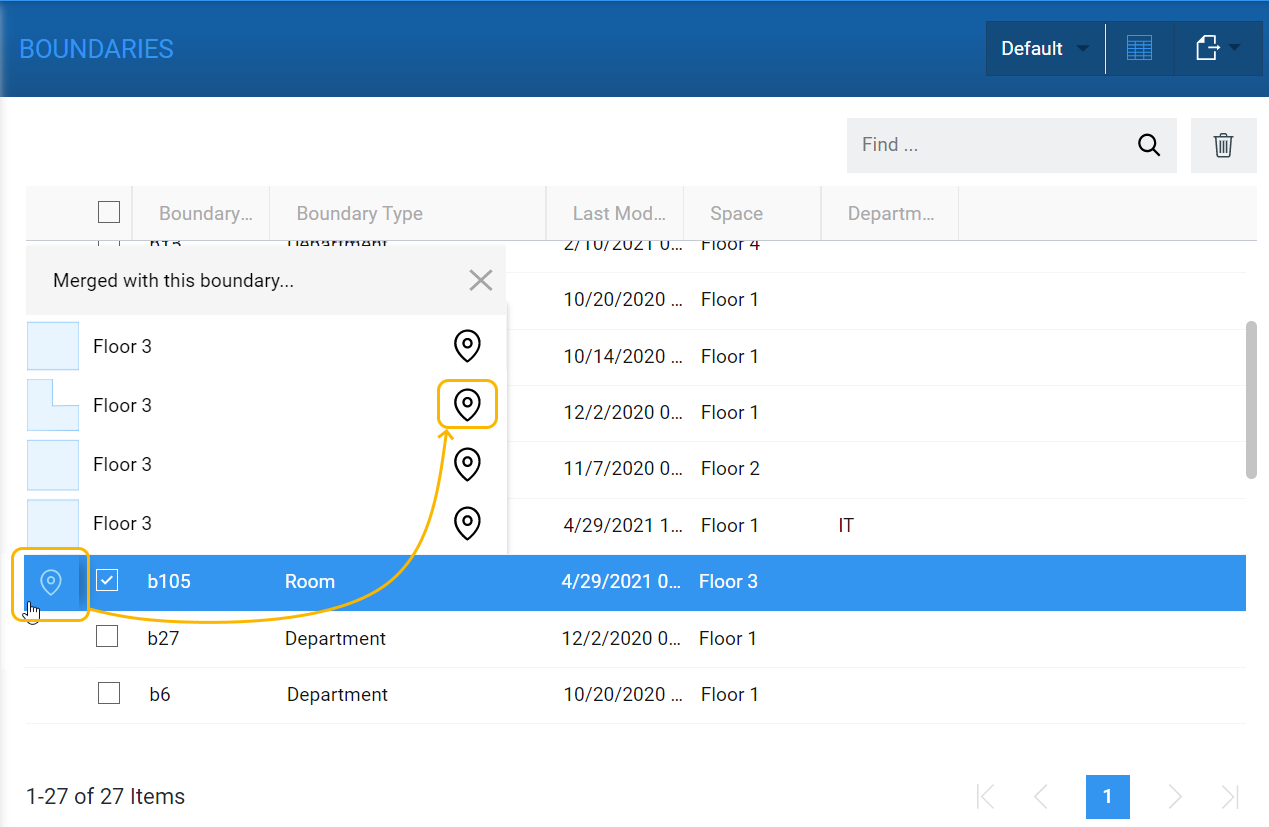Xyicon Users
Use this article to learn how to access merged boundaries on the Space Editor.
Before you begin
Make sure that your Xyicon User has the necessary permissions to view spaces and boundaries. User Permissions are managed by your organization's Xyicon Administrator.
Method 1 - From a Portfolio Wide Search result
- Click the Portfolio Wide Search field on the Xyicon Header and search for the boundary.
- Hover over the boundary on the search result and click the Open in Space Editor icon( ).
- On the dropdown, click the same icon ( ) next to the boundary you want to open in the Space Editor.
Method 2 - From within the Space Editor
- Select the boundary on the Space Editor. A merged boundary will display the Merged Boundaries Indicator ( ) on the Side Panel > Details tab ( ),
- Click the indicator to see a list of merged boundaries.
- On the dropdown, click the Open in Space Editor button ( ) next to the boundary you want to locate.
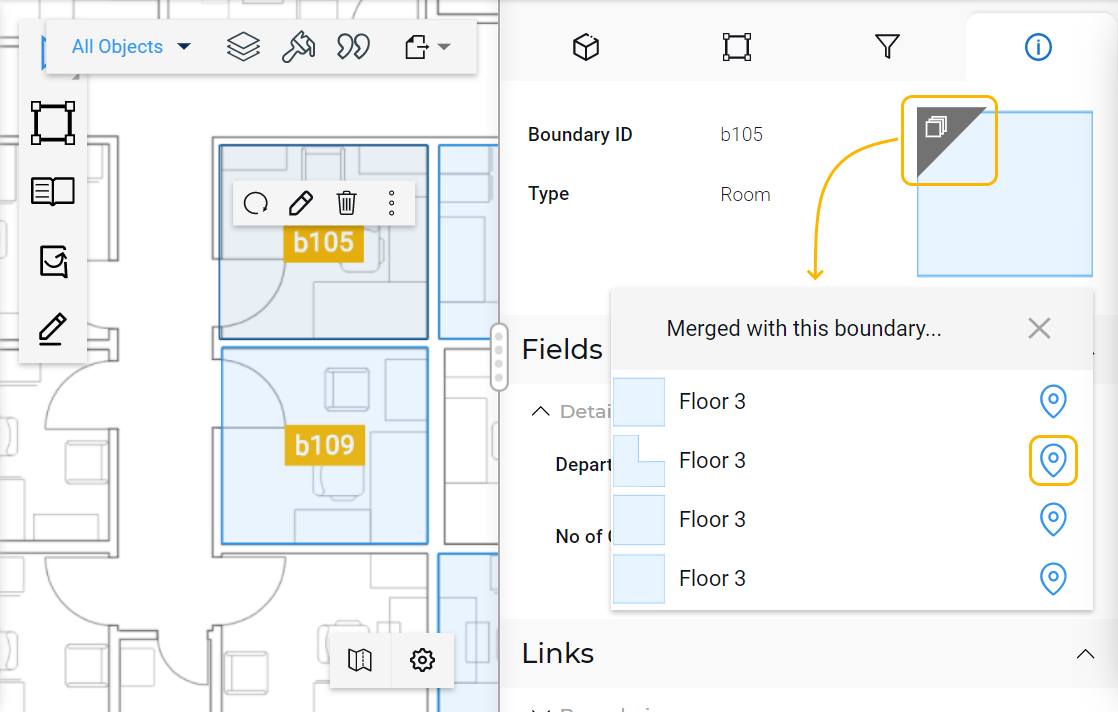
Method 3 - From the BOUNDARIES Module
- Go to the BOUNDARIES module and select a boundary from the table.
- Hover over the boundary record on the table, and click the Open in Space Editor button ( ) displayed to the left.
- For merged boundaries, you will see a pop-up with a list of the connected boundaries. Click the Open in Space Editor button ( ) next to the boundary you want to open in the Space Editor.