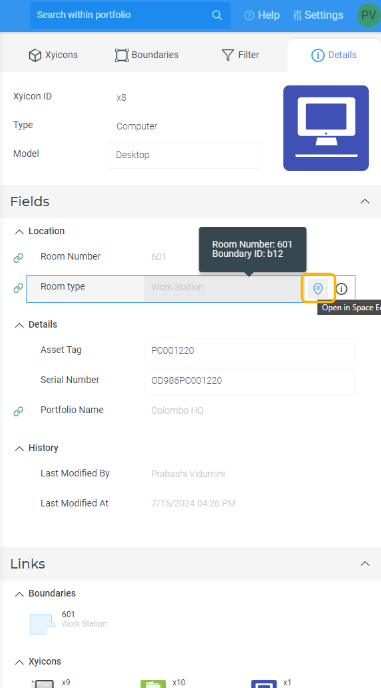Xyicon Users
Use this article to learn how to locate xyicons and boundaries in the Space Editor.
Before you begin
- Make sure xyicons and boundaries are created within the relevant Space Editor view.
- Verify your Xyicon User has the necessary permissions to access the Space Editor.
Permissions are managed by your organization's Xyicon Administrator.
Option 1 - Locating Objects from the Side Panel in the Space Editor
For Xyicons
- Open the Space Editor for a specific space and go to the side panel, Xyicons Tab.
- Select the desired xyicon from the list and click on it. It will direct you to the corresponding xyicon within the Space Editor.
The xyicon also moves slightly to help users locate it easily.
For Boundaries
- Open the Space Editor for a specific space and go to the side panel, Boundaries Tab.
- Select the desired boundary from the list and click on it. It will direct you to the corresponding boundary within the Space Editor.
The boundary also moves slightly to help users locate it easily.
Option 2 - Locating objects from the Xyicon and Boundary Modules
For Xyicons
- Go to the Xyicons module and select the desired xyicon from the list.
- Click on the Open in Space Editor ( ) icon in front of the xyicon. It will direct you to the corresponding xyicon within the designated space in the Space Editor.
Upon clicking the ( ) icon, the xyicon moves slightly to help the user to locate it more easily.
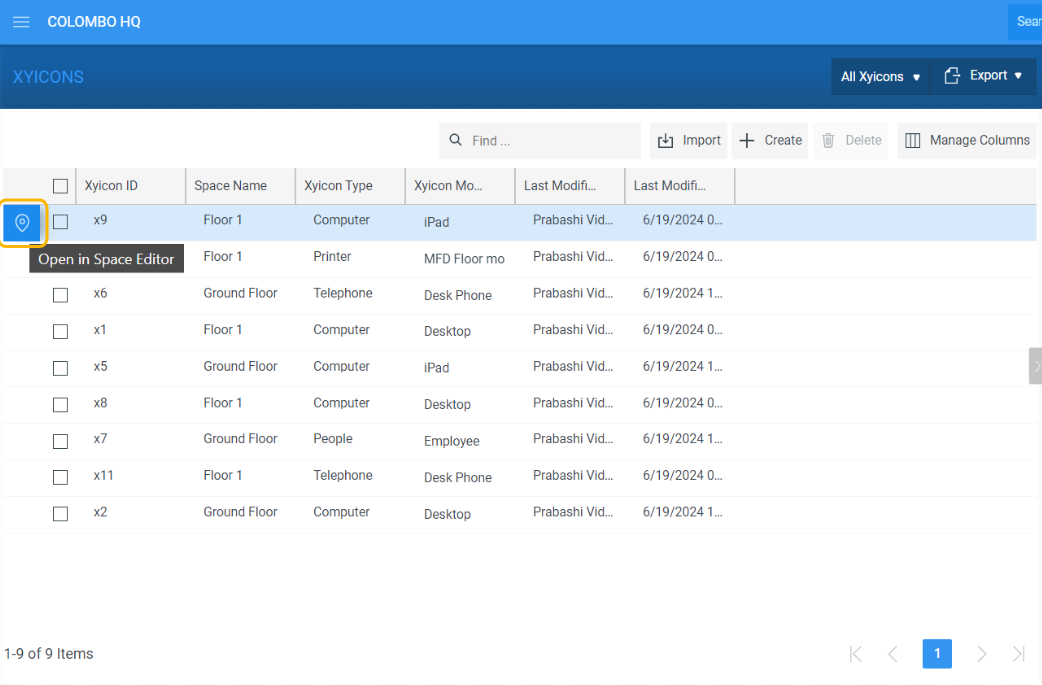
For Boundaries
- Go to the Boundaries module and select the desired boundary from the list.
- Click on the Open in Space Editor ( ) icon in front of the boundary. It will direct you to the corresponding boundary within the designated space in the Space Editor.
Upon clicking the ( ) icon, the boundary moves slightly to help the user to locate it more easily.
Option 3 - Locating objects from the Side Panel Details Tab
Objects can only be located from the Details Tab if the selected xyicon or boundary has a Display On Links (DOL) field.
For Xyicons
- Open the Space Editor for a specific space and select the desired xyicon from the Space Editor view.
- Once selected, find the DOL field under the Fields section from the side panel () Details Tab.
- Click on the Open in Space Editor ( ) icon next to the DOL field. This will guide you to the appropriate xyicon associated with the DOL field within the space editor.
Upon clicking the ( ) icon, the xyicon moves slightly to help the user to locate it more easily.
For Boundaries
- Open the Space Editor for a specific space and select the desired boundary from the Space Editor view.
- Once selected, find the DOL field under the Fields section from the side panel () Details Tab.
- Click on the Open in Space Editor ( ) icon next to the DOL field. This will guide you to the appropriate boundary associated with the DOL field within the Space Editor.
Upon clicking the ( ) icon, the boundary moves slightly to help the user to locate it more easily.