Xyicon Users
Use this article to learn how to add new documents to Portfolios, Spaces, Catalogs, Xyicons, and Boundaries.
Xyicon enables users to attach documents to any object created within a module. The attached documents are displayed as thumbnails or application icons within the Documents section on the Details ( ) tab of the selected object. The Documents section appears under the Details ( ) tab in the side panel for every module except the Reports module.
Before you begin
- Ensure you have created at least one object within the Portfolio, Space, Catalog, Xyicon, or Boundary modules to add a document.
Adding Documents Using Webcam
- Go to the desired module from the module menu and click on an object from the list. This can be a portfolio, space, catalog, xyicon, or boundary object.
- Scroll down to find the Documents section from the side panel Details( ) tab.
- Click the camera icon to take a picture using your webcam or any connected camera and add it as a document.
- In the Take Photo window select the desired camera from the dropdown menu.
- Click Capture to take the picture or set a timer by entering the desired time (in seconds) in the Timer field to capture the photo automatically.
- Click Upload to upload the photo.
- Click Cancel to discard the current picture. Repeat the steps above to retake and upload a new picture.
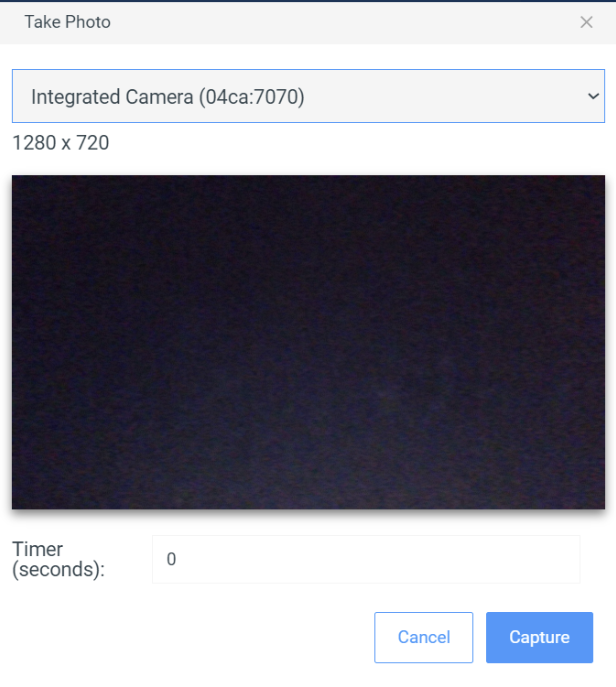
Adding Documents from your Device
- Go to the desired module from the module menu and click on an object from the list. This can be a portfolio, space, catalog, xyicon, or boundary object.
- Scroll down to find the Documents section from the side panel Details( ) tab.
- Click the ( ) icon to add a new document. Select the documents from your device to add them.
The supported file types are listed below.PNG JPEG TIFF GIF BMP SVG PDF HTML XLSX XLS CSV DOC DOCX TXT PPT PPTX TAR SH MOV - The video below shows how to upload a document to an object in the Catalog model.