Xyicon Administrators
Use this article to learn how to create Types in Portfolio, Space, Catalog, Xyicon, and Boundary modules.
In Xyicon, Types are used to organize and categorize objects within each module. Each type is assigned a set of fields, providing a distinct identity for the types created within the modules across the organization.
This is a brief overview of how Types work within various modules:
- In the Portfolio module, Types could define different categories of projects or assets within the organization.
- In the Space module, Types could represent different kinds of spaces.
- In the Catalog module, Types could define different categories of items that your organization manages. The types created within the Catalog module will also be reflected in the Xyicon module. Basically, both the Catalog and Xyicon modules share a common set of types. However, the fields associated with these types can differ between the Catalog and Xyicon modules.
- In the Boundary module, Types could define different areas within a space.
Before you begin
- Only Xyicon Administrator can create Types in Portfolio, Space, Catalog, Xyicon, and Boundary modules.
Steps
- On the header, click Settings( ).
- Navigate to the Modules section in the side panel and select the specific module for which you want to create the type.
- Click the Create ( ) button on the action bar on the Types tab.
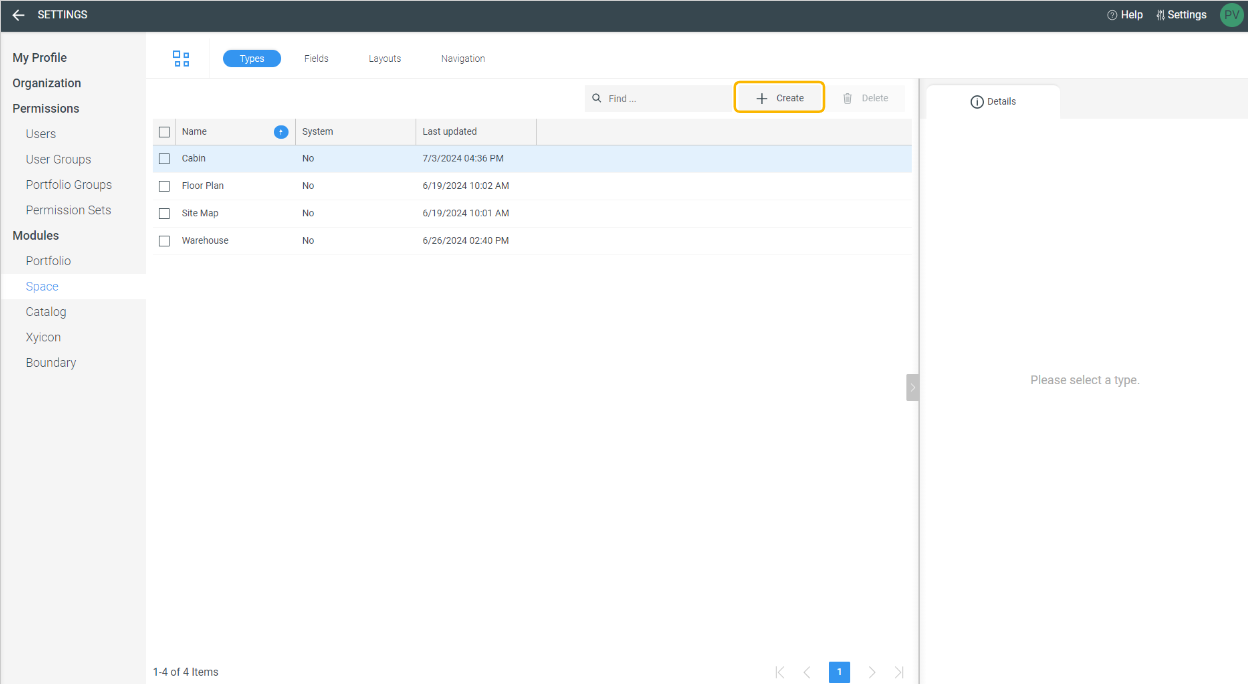
Fill in the mandatory data required when creating the Type.
- Name - This is available for all modules. Ensure to use a unique name for the type.
- Color - This is available for the Portfolio, Catalog, Xyicon, and Boundary modules. Colors can be chosen using the Basic or Advanced tabs, and are used uniquely across the various modules.
- The Portfolio module uses color to differentiate between various portfolio types, which is visible on the details tab of the selected portfolio.
- In the Catalog and Xyicon modules, the selected color is used as the default when creating the catalog and xyicon items for that specific type. However, this color can be changed when creating the catalogs or xyicons if needed.
- The Boundary module uses color when creating the different boundary types within the space. This color helps to identify different types of boundaries within the space editor view.
- Unit of Measure - This is exclusive to the Spaces module. You can select the unit of measure from the dropdown list options. This will be the default unit of measurement when taking measurements within the space editor. However, it can be changed from the space editor view when taking measurements.
- Xyicon Size - This is exclusive to the Spaces module. You can select the unit of measure for the xyicon from the dropdown list and enter the xyicon size in the column. This will be the size of the xyicon you create within the space editor.
- Height - This is exclusive to the Boundaries module. You can choose the unit of measure for the boundary from the dropdown list and enter the boundary height in the column. This will be the height of the boundary you create within the space editor.
- Click Create to create the type.