Xyicon Administrators
Use this article to learn how to add a new section in Layouts under Settings. This feature helps in organizing fields in each module object by categorizing them into various sections upon your business needs.
After you create and assign fields, Layouts in Xyicon allows you to arrange these fields into different sections. These arranged sections will be displayed in the Details Tab for the selected object in each module.
Before you begin
- Ensure you have created fields in the module.
- Only Xyicon Administrator can arrange layouts in the modules.
Adding a New Section
- On the header, click Settings ( ).
- Navigate to the desired module from Modules.
- Go to the Layouts tab and click the Add New Section button on the action bar.
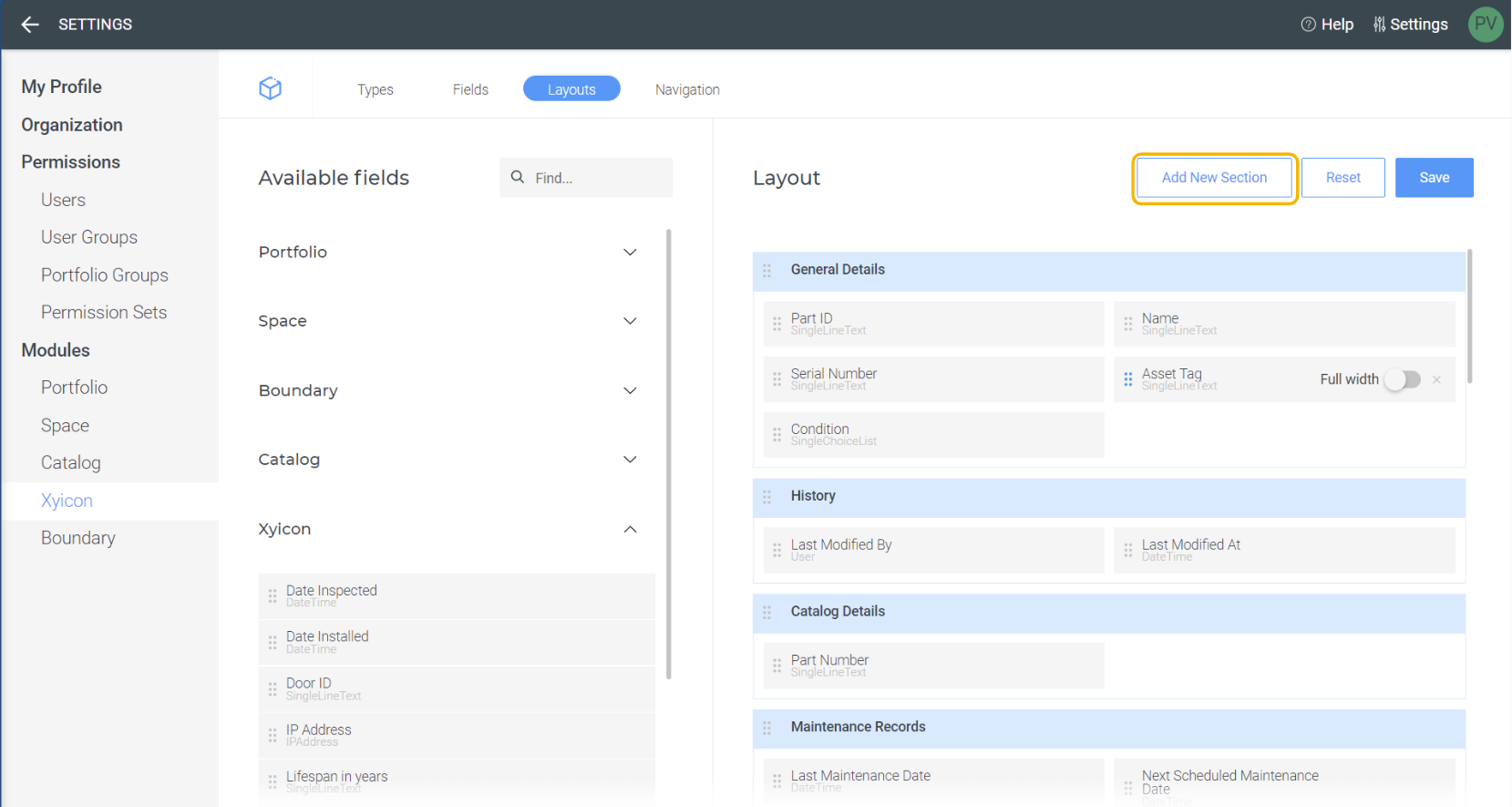
- Give a name to the created section and assign fields.
- Once you have arranged the fields into the new section, save the layout to ensure the changes are applied.
NOTE: Once you create new fields, they will automatically be added to the top of the first section in layouts
Adding Fields to the Section
- On the header, click Settings ( ).
- Navigate to the desired module from the Modules and go to the Layouts tab.
- Use the drag icon ( ) to drag the fields from the Available Fields and drop the fields to the relevant layout section.
You can use the dropdown icon next to the module name to expand the available fields in each module. Also, you can use Find ( ) to search for the available fields.
Display On Links is enabled fields will also be displayed under the respective modules in the Available Fields. - Once you have added the fields to the section, save the layout to ensure the changes are applied.
NOTE: The fields and sections you see on the Details Tab of an object depend on the fields assigned to that object’s type. For example, if no fields from the 'Location Details' section are assigned to the object type, then the entire 'Location Details' section will be hidden on the Details Tab for that object.