Use this article to learn how to create filters within Xyicon modules.
Filters are one of two methods you can use to refine a long list of Xyicon module objects within a View. The other method is the Quick Find. The Filter feature refines the module objects based on the values that are stored in the database. The Side Panel > Filter tab ( ) displays all available fields connected to the module so long as there are values stored.
Filter Modes
Xyicon offers two types of filters; Basic and Advanced.
Basic Filter
As the name suggests, the basic filter lets you perform a simple filter based on available fields and values. When you expand a field, a list of unique values stored within that field is displayed. If a field is not utilized within the module to store a value, it will not show up on the tab because a value is required to apply a filter.
You can select multiple values per field or select multiple values from different fields to refine the module objects displayed on the view.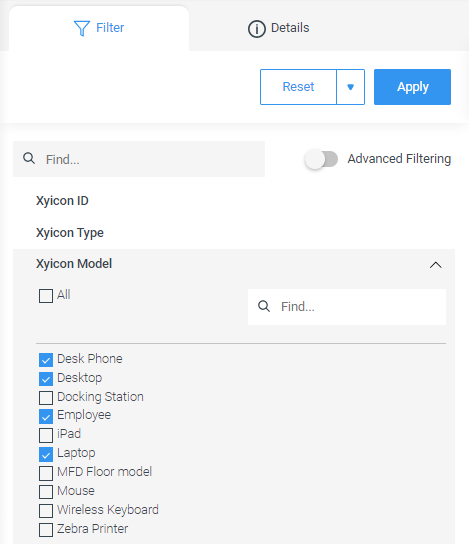
Advanced Filter
Advanced mode lets you build and apply complex filters by using comparison and logical operators. In advanced mode, all fields for a module are available for use.
1 - Comparison operators compare a given expression against the values within a field.
2 - Logical operators combine expressions from multiple fields.
The list of comparison operators available for a field varies by the type of the field. For example, the comparison operators available for a single-line text field are not available for a single-select field.
All operators return a boolean value 'true' or 'false.'
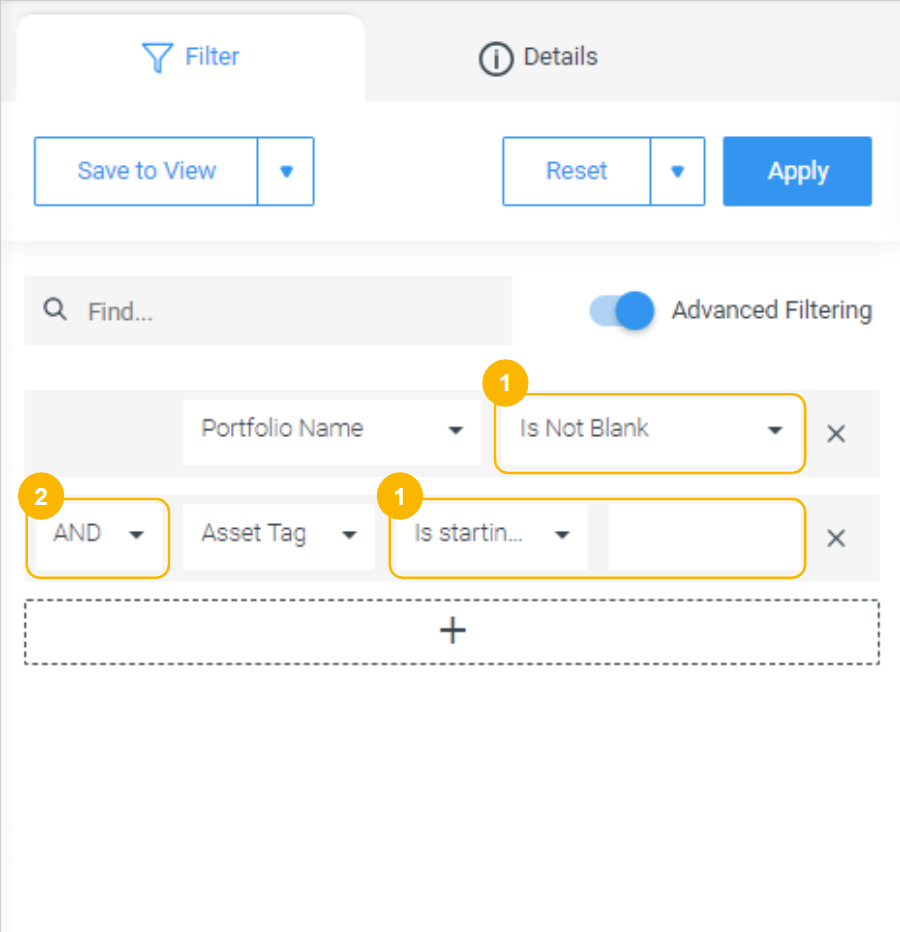
List of Available Comparison Operators
| Comparison Operator | Description | Field Type |
|---|---|---|
| Contains | Returns true if the field value contains the specified string or expression. | Email, Geo Location, IP, Multi-select, Phone, Single-select, Text (Multi-Line), Text (Single Line) |
| Does Not Contain | Returns true if the field value does not include the specified string or expression. | Email, Geo Location, IP, Multi-select, Phone, Single-select, Text (Multi-Line), Text (Single Line) |
| Is any of | Returns true if the field value matches any value in a specified string or expression. | Email, Geo Location, IP, Phone, Text (Multi-Line), Text (Single Line), Multi-select, Single-select, Numeric |
| Is blank | Returns true if the field has no value. | All field types |
| Is ending with | Returns true if the field value ends with the specified string or expression. | Email, Geo Location, IP, Multi-select, Phone, Single-select, Text (Multi-Line), Text (Single Line) |
| Is equal to | Returns true if the field value is equal to the specified value. | All field types |
| Is not any of | Returns true if the field value does not match any value in a specified string or expression. | Email, Geo Location, IP, Phone, Text (Multi-Line), Text (Single Line), Multi-select, Single-select, Numeric |
| Is greater than | Returns true if the field value is higher than the specified value. | Date - Time, Numeric |
| Is greater than or equal to | Returns true if the field value is greater or equal to the specified value. | Date - Time, Numeric |
| Is in between | Returns true if the field value is within the specified range. | Date - Time, Numeric |
| Is less than | Returns true if the field value is less than the specified value. | Date - Time, Numeric |
| Is less than or equal to | Returns true if the field value is less than or equal to the specified value. | Date - Time, Numeric |
| Is not between | Returns true if the field value is not within the specified range. | Date - Time, Numeric |
| Is not blank | Returns true if the field has a value. | Email, Geo Location, IP, Multi-select, Phone, Single-select, Text (Multi-Line), Text (Single Line) |
| Is not equal to | Returns true if the field value is not equal to the specified value. | All field types |
| Is starting with | Returns true if the field value begins with the specified string or expression. | Email, Geo Location, IP, Multi-select, Phone, Single-select, Text (Multi-Line), Text (Single Line) |
| After | Returns true if the field value falls after the specified value. | Date - Time (Date Only & Date + Time formats), Date - Time (Time Only format) |
| Before | Returns true if the field value falls before the specified value. | Date - Time (Date Only & Date + Time formats), Date - Time (Time Only format) |
| Between | Returns true if the field value falls in between the specified range. | Date - Time (Date Only & Date + Time formats), Date - Time (Time Only format) |
| In the last | Returns true if the field value falls within the specified past time frame. | Date - Time (Date Only & Date + Time formats) |
| In the next | Returns true if the field value falls within the specified future time frame. | Date - Time (Date Only & Date + Time formats) |
| Last month | Returns true if the field value falls within the previous calendar month. | Date - Time (Date Only & Date + Time formats) |
| Last week | Returns true if the field value falls within the previous calendar week. | Date - Time (Date Only & Date + Time formats) |
| On | Returns true if the field value matches the specified value exactly. | Date - Time (Date Only & Date + Time formats) |
| This month | Returns true if the field value falls within the current calendar month. | Date - Time (Date Only & Date + Time formats) |
| This week | Returns true if the field value falls within the current calendar week. | Date - Time (Date Only & Date + Time formats) |
| Yesterday | Returns true if the field value matches the date of the previous day. | |
| Today | Returns true if the field value matches the current date. | Date - Time (Date Only & Date + Time formats) |
| At | Returns true if the field value matches the specified time exactly. | Date - Time (Time Only format) |
| TRUE | Returns true if the condition or expression evaluates to true. | Boolean |
| FALSE | Returns true if the condition or expression evaluates to false. | Boolean |
List of Available Logical Operators
Use logical operators to combine criteria from multiple fields.
- AND - Only returns a result if all conditions are met.
- OR - Returns a result if one of the conditions is met.
Saving your filter to a View
Read the Applying Filters to a View article to learn more.