Xyicon Users
Use this article to view and update portfolios in the Portfolios module.
Before you begin
Make sure that your Xyicon User has the necessary permissions to update portfolios. User Permissions are managed by your organization's Xyicon Administrator.
Rename a Portfolio
- Navigate to the Portfolios module and select the portfolio you want to rename.
- Click the Side Panel, Details tab ( ) and click on the Name field to rename the portfolio.
- Select the checkmark ( ) next to the field to save the changes. Alternatively, you can also press the Tab key to do the same.
Update a Single Portfolio
- On the Portfolios module, select the portfolio you want to update. TIP: To refine the list of portfolios in the current view, use the Quick Find field on the Action Bar or the Side Panel, Filter tab ( ).
- Click the Side Panel, Details tab ( ) to see the available fields. Use the Splitter to resize the Side Panel to your liking.
- Add, delete, or edit the values in the respective fields.
- Select the checkmark ( ) next to the field to save the changes. Alternatively, you can also press the Tab key to do the same.
Update Multiple Portfolios
- On the Portfolios module, select the checkboxes against the portfolios you want to update. To update all records, select the checkbox on the table header.
- Next, click the field you want to edit on the Side Panel, Details tab ( ). The field will expand to show two additional fields.
- Select the values you want to change in the Current Value(s) field using the options below:
- (All Values) - Replace all existing and blank values for the selected records with the new value.
- (Blank Values) - Update records that only have blank values.
- <Specific Value> - Update records with a specific value.
- In the New Value field, enter or select the value that will replace the value in Step 3. If you want to remove the old values, leave this field empty.
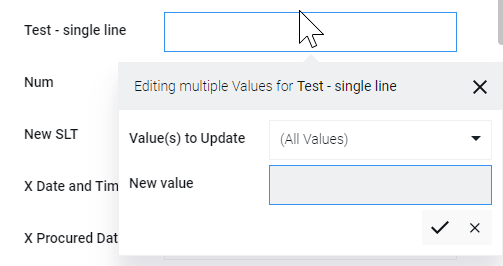
- Select the checkmark ( ) or hit the Enter key and the Confirm Update alert box is displayed to confirm the changes. If you want to discard the changes, select the cross ( x ) or hit the "ESC" key.
- In the Confirm Update alert box select Yes or hit the "Enter" key to confirm changes. Select No or hit the "ESC" key to not go ahead with the changes.
- Repeat steps 2 to 6 as required.