Catalog Panel can be found in the Space Editor Toolbar located in the left corner of the Space Editor. In the Catalog Panel, you can view the list of catalog items available in the selected view.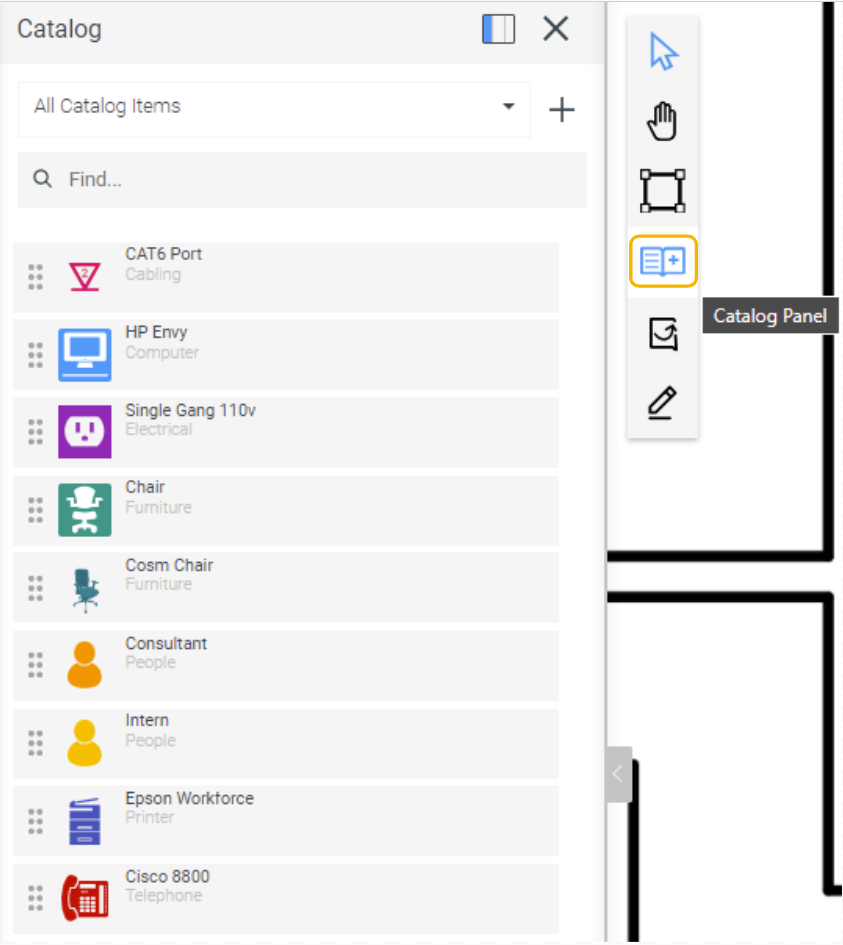
The Catalog Panel in the Space Editor Toolbar offers a range of functionalities including;
- Docking and undocking the Catalog Panel
- Adding and removing catalog items from favorites
- Switching views
- Searching catalog items
- Adding xyicon instances to the space
- Creating new catalog items from the Catalog Panel
- Duplicating, editing, or deleting catalog items
Use this guide to learn how the Catalog Panel in Space Editor Toolbar works.
Dock and Undock Catalog Panel
You can dock or undock the Catalog Panel from the Space Editor Toolbar, providing flexibility in viewing and managing catalog items.
By default, the Catalog Panel is docked to the Space Editor Toolbar. You can undock the Catalog Panel by simply clicking the Undock ( ) button.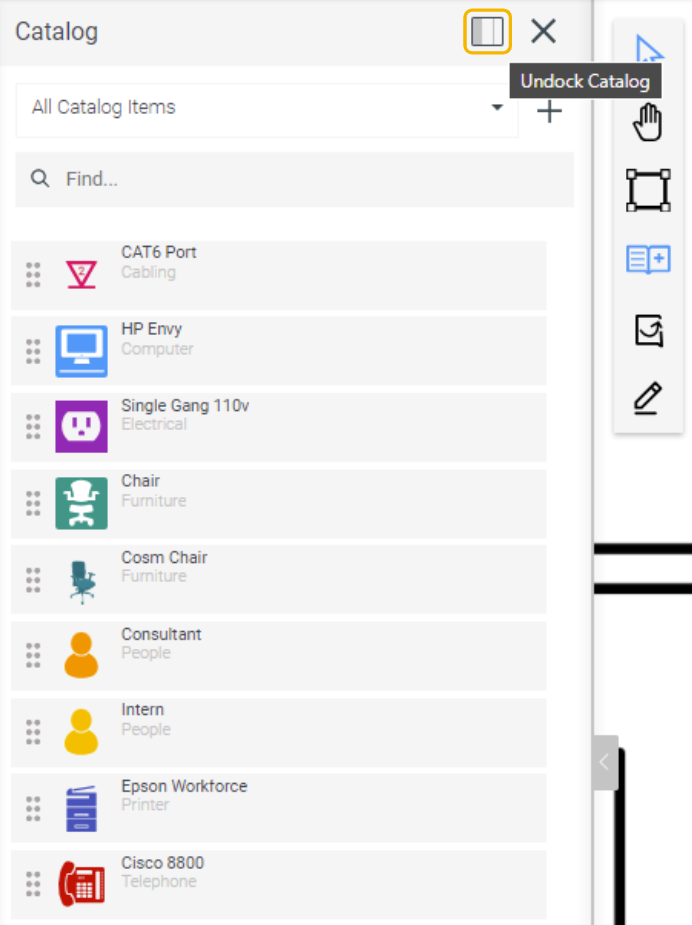
Manage Favorites
You can mark catalog items as favorites for easy access.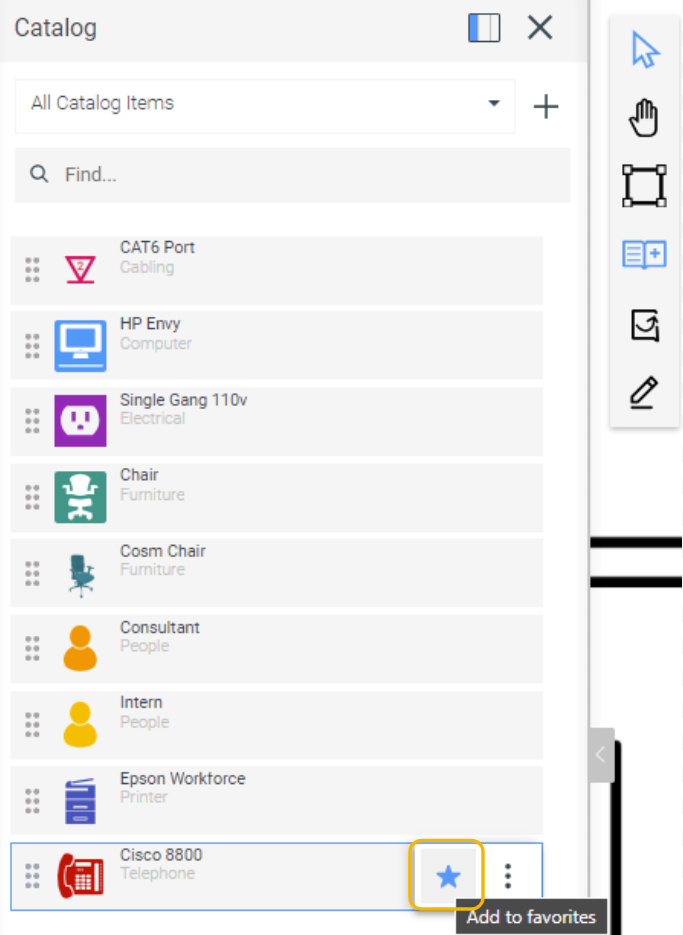
Also, using the Only Favourites toggle, you can view the catalog items you marked as favorites.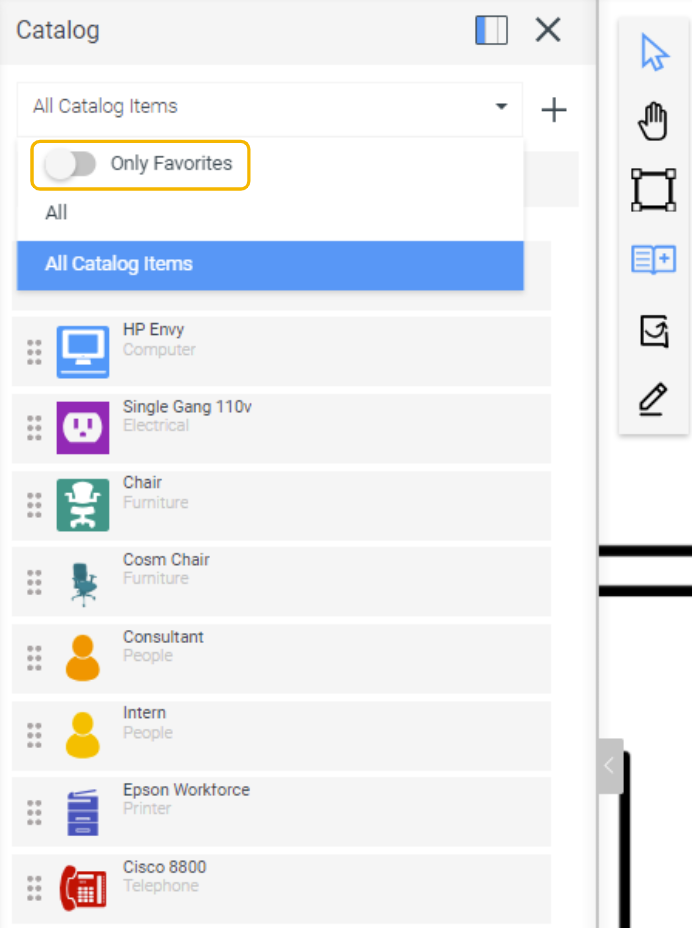
Switch Views
Catalog Panel allows you to switch views to obtain a customized list of catalog items.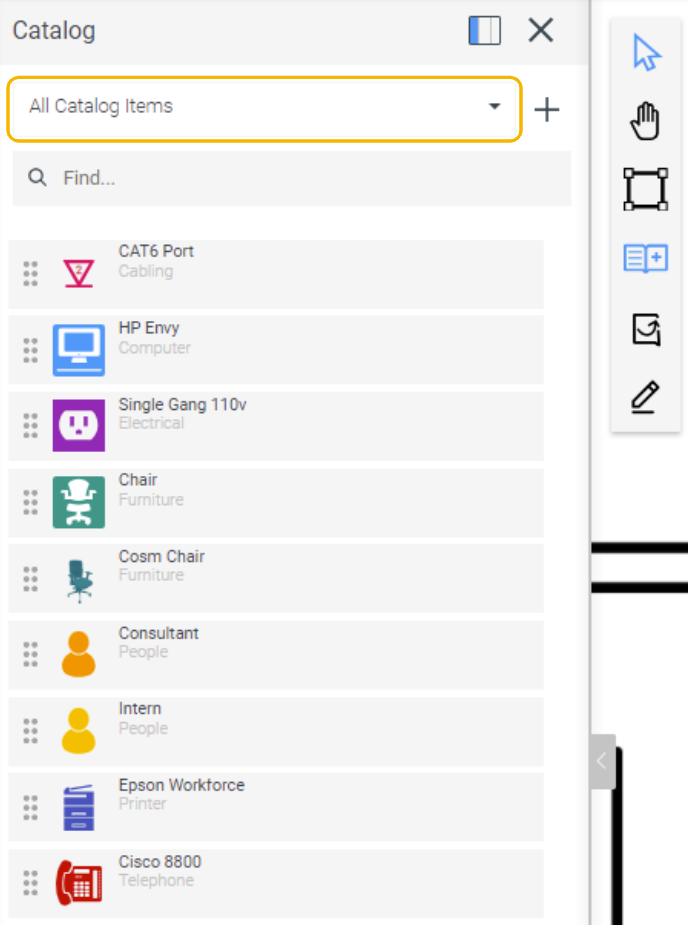
Search Catalog Items
The Find option in the Catalog Panel allows you to search for a catalog item within the current view.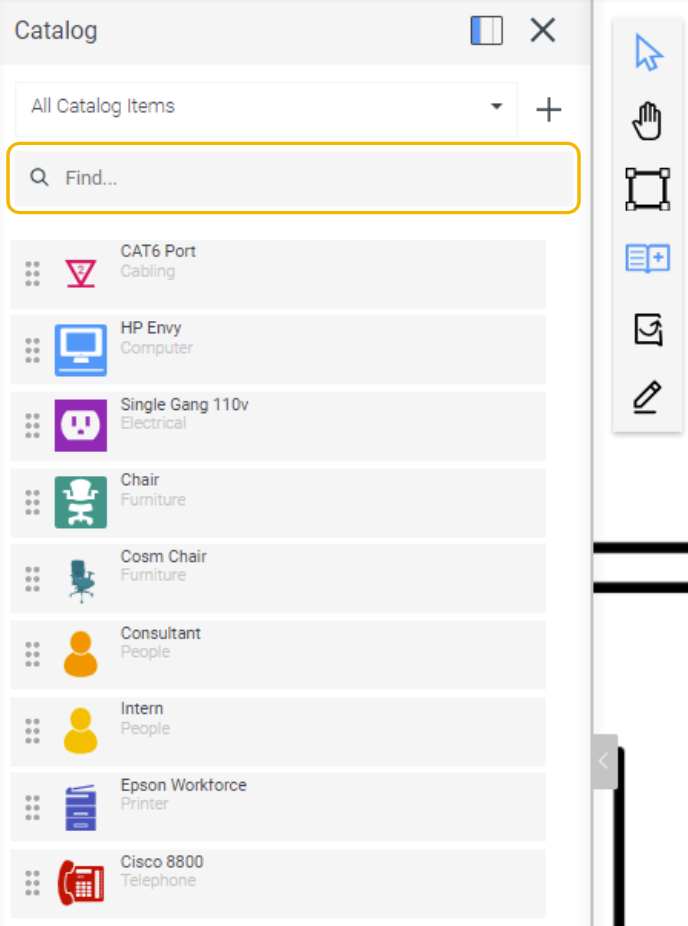
Create New Catalog Items
The Catalog Panel includes a Create ( ) icon that opens the Create Catalog Item wizard.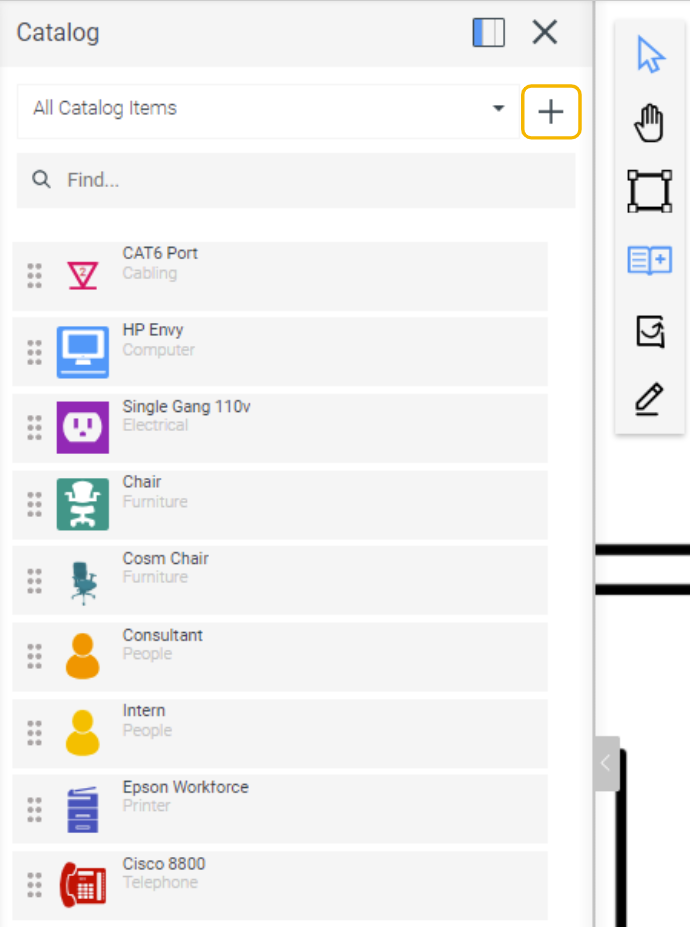
Add Xyicon Instances
You can add xyicon instances to the space by selecting and dragging catalog items from the Catalog Panel into the desired location within the space.
Duplicate, Edit, and Delete Catalog Items
You can duplicate, edit, or delete catalog items directly from the Catalog Panel by selecting the appropriate action from the More icon.
For detailed instructions on these actions, refer to the related articles below.
Duplicating a Catalog Item
Editing a Catalog Item
Deleting a Catalog Item